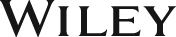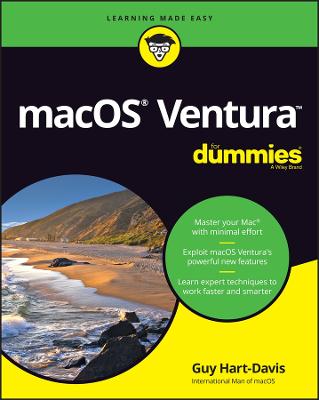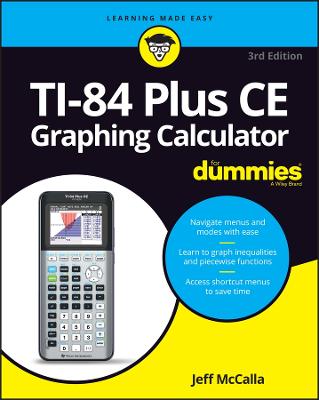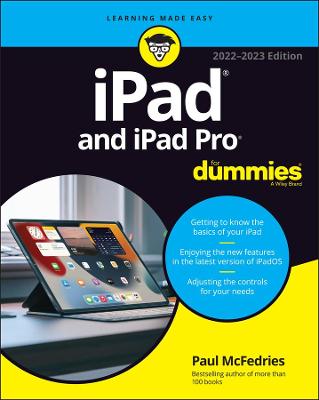Teach Yourself VISUALLY macOS High Sierra
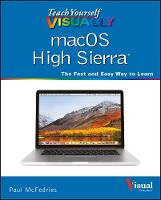 -15%
portes grátis
-15%
portes grátis
Teach Yourself VISUALLY macOS High Sierra
McFedries, Paul
John Wiley & Sons Inc
01/2018
352
Mole
Inglês
9781119463917
15 a 20 dias
686
Descrição não disponível.
Chapter 1 Learning Basic macOS Tasks
Start an Application 4
Start an Application Using Launchpad 6
Locate the Mouse Pointer 7
Switch Between Applications 8
View Running Applications with Mission Control 9
Run an Application Full Screen 10
Split the Screen with Two Applications 11
Search Your Mac 12
Voice-Operate Your Mac with Siri 14
Save a Document 16
Open a Document 17
Print a Document 18
Copy a File 20
Move a File 21
Rename a File 22
Delete a File 23
Open a Folder in a Tab 24
Open a Document in a Tab 25
Chapter 2 Browsing the Web
Open a Web Page in a Tab 28
Navigate Web Pages 30
Navigate with the History List 32
Change Your Home Page 34
Bookmark Web Pages 36
Pin a Web Page Tab 38
Set the Default Zoom Level for a Website 39
Mute a Web Page Tab 40
Control Automatic Media Playback for a Website 41
Display a Web Page Video as Picture-in-Picture 42
Search for Sites 43
Download a File 44
View a Page Without Distracting Features 46
Create a Web Page Reading List 48
Chapter 3 Communicating via Email
Add an Email Account 52
Send an Email Message 54
Add a File Attachment 56
Add a Signature Block 58
Receive and Read Email Messages 60
Reply to a Message 62
Forward a Message 64
Open and Save an Attachment 66
Create a Mailbox for Saving Messages 68
Add Events and Contacts from a Message 70
Process Messages Using Gestures 71
Chapter 4 Enhancing Online Privacy
Delete a Site from Your Browsing History 74
Ask Websites Not to Track You 76
Install and Use a Content Blocker 78
Remove Saved Website Data 80
Enable Private Browsing 82
Delete a Saved Website Password 84
Delete Saved Credit Card Data 86
Move Spam to the Junk Mailbox Automatically 88
Configure Advanced Junk Mail Filtering 90
Disable Remote Images 92
Chapter 5 Talking via Messages and FaceTime
Sign In to Messages 96
Send a Message 98
Send a File in a Message 100
Sign In to FaceTime 102
Connect Through FaceTime 104
Chapter 6 Tracking Contacts and Events
Add a New Contact 108
Edit a Contact 110
Create a Contact Group 112
Navigate the Calendar 114
Create an Event 116
Create a Repeating Event 118
Send or Respond to an Event Invitation 120
Chapter 7 Playing and Organizing Music
Understanding the iTunes Library 124
Navigate the iTunes Window 125
Play a Song 126
Create a Playlist 128
Purchase Music from the iTunes Store 130
Apply Parental Controls 132
Subscribe to a Podcast 134
Chapter 8 Learning Useful macOS Tasks
Integrate macOS and Your iPhone or iPad 138
Using Handoff to Switch Between a Device and macOS 140
Install a Program Using the App Store 142
Write a Note 144
Enhance Notes with Attachments 146
Create a Reminder 148
Create a New Reminder List 150
Work with the Notification Center 152
Organize Files with Tags 154
Search Files with Tags 156
Search for a Location 158
Get Directions to a Location 160
Install a Font 162
Access Non-Keyboard Characters 164
Chapter 9 Connecting to Social Networks
Sign In to Your Facebook Account 168
Post to Facebook 170
Publish a Photos Album to Facebook 172
Sign In to Your Twitter Account 174
Send a Tweet 176
Connect to Your LinkedIn Account 178
Post to LinkedIn 180
Update Your Social Network Profile Picture 182
Connect to Your Flickr Account 184
Send Photos to Flickr 186
Set Up Your Vimeo Account 188
Send a Video to Vimeo 190
Share Information with Other People 192
Chapter 10 Viewing and Editing Photos and Videos
View a Preview of a Photo 196
View a Slideshow of Your Photos 198
Import Photos from a Digital Camera 200
View Your Photos 202
Create an Album 204
Crop a Photo 206
Rotate a Photo 208
Enhance a Photo with a Filter 209
Straighten a Photo 210
Remove Red Eye from a Photo 212
Add Names to Faces in Your Photos 214
Mark Your Favorite Photos 216
Set an Album's Key Photo 217
Email a Photo 218
Take Your Picture 220
Play Digital Video with QuickTime Player 222
Chapter 11 Securing macOS
Change Your Password 226
Require a Password on Waking 228
Disable Automatic Logins 230
Configure App Downloads 232
Turn On the Firewall 234
Configure Location Services 236
Enable the Guest User Account 238
Chapter 12 Customizing macOS
Display System Preferences 242
Change the Desktop Background 244
Set Your Mac's Sleep Options 246
Change the Display Resolution and Brightness 248
Create an App Folder in Launchpad 250
Add a User Account 252
Customize the Dock 254
Add an Icon to the Dock 256
Hide the Dock 258
Add a Widget to the Notification Center 260
Extend the Desktop Across Multiple Displays 262
Customize the Share Menu 264
Customize Siri 266
Customize the Mouse and Trackpad 268
Chapter 13 Maintaining macOS
Empty the Trash 272
Organize Your Desktop 273
Check Hard Drive Free Space 274
Uninstall Unused Applications 276
Force a Stuck Application to Close 278
Configure Time Machine Backups 280
Restore an Earlier Version of a File 282
Restore Files Using Time Machine 284
Recondition Your Mac Notebook Battery 286
Restart Your Mac 288
Chapter 14 Working with iCloud
Create an Apple ID 292
Set Up iCloud Synchronization 296
Generate a Website Password 298
Activate and Configure iCloud Drive 300
Manage Your iCloud Storage 302
Set Up Family Sharing 304
Locate and Lock a Lost Mac, iPod, iPhone, or iPad 306
Chapter 15 Networking with macOS
Understanding Networking 310
Connect a Bluetooth Device 312
Connect to a Wireless Network 316
Connect to a Network Resource 318
Turn On File and Printer Sharing 320
Share a Folder 322
Share a Printer 324
Add a Shared Printer 326
View macOS on Your TV 328
Index 330
Start an Application 4
Start an Application Using Launchpad 6
Locate the Mouse Pointer 7
Switch Between Applications 8
View Running Applications with Mission Control 9
Run an Application Full Screen 10
Split the Screen with Two Applications 11
Search Your Mac 12
Voice-Operate Your Mac with Siri 14
Save a Document 16
Open a Document 17
Print a Document 18
Copy a File 20
Move a File 21
Rename a File 22
Delete a File 23
Open a Folder in a Tab 24
Open a Document in a Tab 25
Chapter 2 Browsing the Web
Open a Web Page in a Tab 28
Navigate Web Pages 30
Navigate with the History List 32
Change Your Home Page 34
Bookmark Web Pages 36
Pin a Web Page Tab 38
Set the Default Zoom Level for a Website 39
Mute a Web Page Tab 40
Control Automatic Media Playback for a Website 41
Display a Web Page Video as Picture-in-Picture 42
Search for Sites 43
Download a File 44
View a Page Without Distracting Features 46
Create a Web Page Reading List 48
Chapter 3 Communicating via Email
Add an Email Account 52
Send an Email Message 54
Add a File Attachment 56
Add a Signature Block 58
Receive and Read Email Messages 60
Reply to a Message 62
Forward a Message 64
Open and Save an Attachment 66
Create a Mailbox for Saving Messages 68
Add Events and Contacts from a Message 70
Process Messages Using Gestures 71
Chapter 4 Enhancing Online Privacy
Delete a Site from Your Browsing History 74
Ask Websites Not to Track You 76
Install and Use a Content Blocker 78
Remove Saved Website Data 80
Enable Private Browsing 82
Delete a Saved Website Password 84
Delete Saved Credit Card Data 86
Move Spam to the Junk Mailbox Automatically 88
Configure Advanced Junk Mail Filtering 90
Disable Remote Images 92
Chapter 5 Talking via Messages and FaceTime
Sign In to Messages 96
Send a Message 98
Send a File in a Message 100
Sign In to FaceTime 102
Connect Through FaceTime 104
Chapter 6 Tracking Contacts and Events
Add a New Contact 108
Edit a Contact 110
Create a Contact Group 112
Navigate the Calendar 114
Create an Event 116
Create a Repeating Event 118
Send or Respond to an Event Invitation 120
Chapter 7 Playing and Organizing Music
Understanding the iTunes Library 124
Navigate the iTunes Window 125
Play a Song 126
Create a Playlist 128
Purchase Music from the iTunes Store 130
Apply Parental Controls 132
Subscribe to a Podcast 134
Chapter 8 Learning Useful macOS Tasks
Integrate macOS and Your iPhone or iPad 138
Using Handoff to Switch Between a Device and macOS 140
Install a Program Using the App Store 142
Write a Note 144
Enhance Notes with Attachments 146
Create a Reminder 148
Create a New Reminder List 150
Work with the Notification Center 152
Organize Files with Tags 154
Search Files with Tags 156
Search for a Location 158
Get Directions to a Location 160
Install a Font 162
Access Non-Keyboard Characters 164
Chapter 9 Connecting to Social Networks
Sign In to Your Facebook Account 168
Post to Facebook 170
Publish a Photos Album to Facebook 172
Sign In to Your Twitter Account 174
Send a Tweet 176
Connect to Your LinkedIn Account 178
Post to LinkedIn 180
Update Your Social Network Profile Picture 182
Connect to Your Flickr Account 184
Send Photos to Flickr 186
Set Up Your Vimeo Account 188
Send a Video to Vimeo 190
Share Information with Other People 192
Chapter 10 Viewing and Editing Photos and Videos
View a Preview of a Photo 196
View a Slideshow of Your Photos 198
Import Photos from a Digital Camera 200
View Your Photos 202
Create an Album 204
Crop a Photo 206
Rotate a Photo 208
Enhance a Photo with a Filter 209
Straighten a Photo 210
Remove Red Eye from a Photo 212
Add Names to Faces in Your Photos 214
Mark Your Favorite Photos 216
Set an Album's Key Photo 217
Email a Photo 218
Take Your Picture 220
Play Digital Video with QuickTime Player 222
Chapter 11 Securing macOS
Change Your Password 226
Require a Password on Waking 228
Disable Automatic Logins 230
Configure App Downloads 232
Turn On the Firewall 234
Configure Location Services 236
Enable the Guest User Account 238
Chapter 12 Customizing macOS
Display System Preferences 242
Change the Desktop Background 244
Set Your Mac's Sleep Options 246
Change the Display Resolution and Brightness 248
Create an App Folder in Launchpad 250
Add a User Account 252
Customize the Dock 254
Add an Icon to the Dock 256
Hide the Dock 258
Add a Widget to the Notification Center 260
Extend the Desktop Across Multiple Displays 262
Customize the Share Menu 264
Customize Siri 266
Customize the Mouse and Trackpad 268
Chapter 13 Maintaining macOS
Empty the Trash 272
Organize Your Desktop 273
Check Hard Drive Free Space 274
Uninstall Unused Applications 276
Force a Stuck Application to Close 278
Configure Time Machine Backups 280
Restore an Earlier Version of a File 282
Restore Files Using Time Machine 284
Recondition Your Mac Notebook Battery 286
Restart Your Mac 288
Chapter 14 Working with iCloud
Create an Apple ID 292
Set Up iCloud Synchronization 296
Generate a Website Password 298
Activate and Configure iCloud Drive 300
Manage Your iCloud Storage 302
Set Up Family Sharing 304
Locate and Lock a Lost Mac, iPod, iPhone, or iPad 306
Chapter 15 Networking with macOS
Understanding Networking 310
Connect a Bluetooth Device 312
Connect to a Wireless Network 316
Connect to a Network Resource 318
Turn On File and Printer Sharing 320
Share a Folder 322
Share a Printer 324
Add a Shared Printer 326
View macOS on Your TV 328
Index 330
Este título pertence ao(s) assunto(s) indicados(s). Para ver outros títulos clique no assunto desejado.
<p>Mac; macOS; High Sierra; macOS High Sierra; new operating system; Mac's new operating system; new macOS; what is macOS; what is macOS High Sierra; how to use a Mac; Mac computer; Teach Yourself Visually macOS High Sierra; Paul McFedries</p>
Chapter 1 Learning Basic macOS Tasks
Start an Application 4
Start an Application Using Launchpad 6
Locate the Mouse Pointer 7
Switch Between Applications 8
View Running Applications with Mission Control 9
Run an Application Full Screen 10
Split the Screen with Two Applications 11
Search Your Mac 12
Voice-Operate Your Mac with Siri 14
Save a Document 16
Open a Document 17
Print a Document 18
Copy a File 20
Move a File 21
Rename a File 22
Delete a File 23
Open a Folder in a Tab 24
Open a Document in a Tab 25
Chapter 2 Browsing the Web
Open a Web Page in a Tab 28
Navigate Web Pages 30
Navigate with the History List 32
Change Your Home Page 34
Bookmark Web Pages 36
Pin a Web Page Tab 38
Set the Default Zoom Level for a Website 39
Mute a Web Page Tab 40
Control Automatic Media Playback for a Website 41
Display a Web Page Video as Picture-in-Picture 42
Search for Sites 43
Download a File 44
View a Page Without Distracting Features 46
Create a Web Page Reading List 48
Chapter 3 Communicating via Email
Add an Email Account 52
Send an Email Message 54
Add a File Attachment 56
Add a Signature Block 58
Receive and Read Email Messages 60
Reply to a Message 62
Forward a Message 64
Open and Save an Attachment 66
Create a Mailbox for Saving Messages 68
Add Events and Contacts from a Message 70
Process Messages Using Gestures 71
Chapter 4 Enhancing Online Privacy
Delete a Site from Your Browsing History 74
Ask Websites Not to Track You 76
Install and Use a Content Blocker 78
Remove Saved Website Data 80
Enable Private Browsing 82
Delete a Saved Website Password 84
Delete Saved Credit Card Data 86
Move Spam to the Junk Mailbox Automatically 88
Configure Advanced Junk Mail Filtering 90
Disable Remote Images 92
Chapter 5 Talking via Messages and FaceTime
Sign In to Messages 96
Send a Message 98
Send a File in a Message 100
Sign In to FaceTime 102
Connect Through FaceTime 104
Chapter 6 Tracking Contacts and Events
Add a New Contact 108
Edit a Contact 110
Create a Contact Group 112
Navigate the Calendar 114
Create an Event 116
Create a Repeating Event 118
Send or Respond to an Event Invitation 120
Chapter 7 Playing and Organizing Music
Understanding the iTunes Library 124
Navigate the iTunes Window 125
Play a Song 126
Create a Playlist 128
Purchase Music from the iTunes Store 130
Apply Parental Controls 132
Subscribe to a Podcast 134
Chapter 8 Learning Useful macOS Tasks
Integrate macOS and Your iPhone or iPad 138
Using Handoff to Switch Between a Device and macOS 140
Install a Program Using the App Store 142
Write a Note 144
Enhance Notes with Attachments 146
Create a Reminder 148
Create a New Reminder List 150
Work with the Notification Center 152
Organize Files with Tags 154
Search Files with Tags 156
Search for a Location 158
Get Directions to a Location 160
Install a Font 162
Access Non-Keyboard Characters 164
Chapter 9 Connecting to Social Networks
Sign In to Your Facebook Account 168
Post to Facebook 170
Publish a Photos Album to Facebook 172
Sign In to Your Twitter Account 174
Send a Tweet 176
Connect to Your LinkedIn Account 178
Post to LinkedIn 180
Update Your Social Network Profile Picture 182
Connect to Your Flickr Account 184
Send Photos to Flickr 186
Set Up Your Vimeo Account 188
Send a Video to Vimeo 190
Share Information with Other People 192
Chapter 10 Viewing and Editing Photos and Videos
View a Preview of a Photo 196
View a Slideshow of Your Photos 198
Import Photos from a Digital Camera 200
View Your Photos 202
Create an Album 204
Crop a Photo 206
Rotate a Photo 208
Enhance a Photo with a Filter 209
Straighten a Photo 210
Remove Red Eye from a Photo 212
Add Names to Faces in Your Photos 214
Mark Your Favorite Photos 216
Set an Album's Key Photo 217
Email a Photo 218
Take Your Picture 220
Play Digital Video with QuickTime Player 222
Chapter 11 Securing macOS
Change Your Password 226
Require a Password on Waking 228
Disable Automatic Logins 230
Configure App Downloads 232
Turn On the Firewall 234
Configure Location Services 236
Enable the Guest User Account 238
Chapter 12 Customizing macOS
Display System Preferences 242
Change the Desktop Background 244
Set Your Mac's Sleep Options 246
Change the Display Resolution and Brightness 248
Create an App Folder in Launchpad 250
Add a User Account 252
Customize the Dock 254
Add an Icon to the Dock 256
Hide the Dock 258
Add a Widget to the Notification Center 260
Extend the Desktop Across Multiple Displays 262
Customize the Share Menu 264
Customize Siri 266
Customize the Mouse and Trackpad 268
Chapter 13 Maintaining macOS
Empty the Trash 272
Organize Your Desktop 273
Check Hard Drive Free Space 274
Uninstall Unused Applications 276
Force a Stuck Application to Close 278
Configure Time Machine Backups 280
Restore an Earlier Version of a File 282
Restore Files Using Time Machine 284
Recondition Your Mac Notebook Battery 286
Restart Your Mac 288
Chapter 14 Working with iCloud
Create an Apple ID 292
Set Up iCloud Synchronization 296
Generate a Website Password 298
Activate and Configure iCloud Drive 300
Manage Your iCloud Storage 302
Set Up Family Sharing 304
Locate and Lock a Lost Mac, iPod, iPhone, or iPad 306
Chapter 15 Networking with macOS
Understanding Networking 310
Connect a Bluetooth Device 312
Connect to a Wireless Network 316
Connect to a Network Resource 318
Turn On File and Printer Sharing 320
Share a Folder 322
Share a Printer 324
Add a Shared Printer 326
View macOS on Your TV 328
Index 330
Start an Application 4
Start an Application Using Launchpad 6
Locate the Mouse Pointer 7
Switch Between Applications 8
View Running Applications with Mission Control 9
Run an Application Full Screen 10
Split the Screen with Two Applications 11
Search Your Mac 12
Voice-Operate Your Mac with Siri 14
Save a Document 16
Open a Document 17
Print a Document 18
Copy a File 20
Move a File 21
Rename a File 22
Delete a File 23
Open a Folder in a Tab 24
Open a Document in a Tab 25
Chapter 2 Browsing the Web
Open a Web Page in a Tab 28
Navigate Web Pages 30
Navigate with the History List 32
Change Your Home Page 34
Bookmark Web Pages 36
Pin a Web Page Tab 38
Set the Default Zoom Level for a Website 39
Mute a Web Page Tab 40
Control Automatic Media Playback for a Website 41
Display a Web Page Video as Picture-in-Picture 42
Search for Sites 43
Download a File 44
View a Page Without Distracting Features 46
Create a Web Page Reading List 48
Chapter 3 Communicating via Email
Add an Email Account 52
Send an Email Message 54
Add a File Attachment 56
Add a Signature Block 58
Receive and Read Email Messages 60
Reply to a Message 62
Forward a Message 64
Open and Save an Attachment 66
Create a Mailbox for Saving Messages 68
Add Events and Contacts from a Message 70
Process Messages Using Gestures 71
Chapter 4 Enhancing Online Privacy
Delete a Site from Your Browsing History 74
Ask Websites Not to Track You 76
Install and Use a Content Blocker 78
Remove Saved Website Data 80
Enable Private Browsing 82
Delete a Saved Website Password 84
Delete Saved Credit Card Data 86
Move Spam to the Junk Mailbox Automatically 88
Configure Advanced Junk Mail Filtering 90
Disable Remote Images 92
Chapter 5 Talking via Messages and FaceTime
Sign In to Messages 96
Send a Message 98
Send a File in a Message 100
Sign In to FaceTime 102
Connect Through FaceTime 104
Chapter 6 Tracking Contacts and Events
Add a New Contact 108
Edit a Contact 110
Create a Contact Group 112
Navigate the Calendar 114
Create an Event 116
Create a Repeating Event 118
Send or Respond to an Event Invitation 120
Chapter 7 Playing and Organizing Music
Understanding the iTunes Library 124
Navigate the iTunes Window 125
Play a Song 126
Create a Playlist 128
Purchase Music from the iTunes Store 130
Apply Parental Controls 132
Subscribe to a Podcast 134
Chapter 8 Learning Useful macOS Tasks
Integrate macOS and Your iPhone or iPad 138
Using Handoff to Switch Between a Device and macOS 140
Install a Program Using the App Store 142
Write a Note 144
Enhance Notes with Attachments 146
Create a Reminder 148
Create a New Reminder List 150
Work with the Notification Center 152
Organize Files with Tags 154
Search Files with Tags 156
Search for a Location 158
Get Directions to a Location 160
Install a Font 162
Access Non-Keyboard Characters 164
Chapter 9 Connecting to Social Networks
Sign In to Your Facebook Account 168
Post to Facebook 170
Publish a Photos Album to Facebook 172
Sign In to Your Twitter Account 174
Send a Tweet 176
Connect to Your LinkedIn Account 178
Post to LinkedIn 180
Update Your Social Network Profile Picture 182
Connect to Your Flickr Account 184
Send Photos to Flickr 186
Set Up Your Vimeo Account 188
Send a Video to Vimeo 190
Share Information with Other People 192
Chapter 10 Viewing and Editing Photos and Videos
View a Preview of a Photo 196
View a Slideshow of Your Photos 198
Import Photos from a Digital Camera 200
View Your Photos 202
Create an Album 204
Crop a Photo 206
Rotate a Photo 208
Enhance a Photo with a Filter 209
Straighten a Photo 210
Remove Red Eye from a Photo 212
Add Names to Faces in Your Photos 214
Mark Your Favorite Photos 216
Set an Album's Key Photo 217
Email a Photo 218
Take Your Picture 220
Play Digital Video with QuickTime Player 222
Chapter 11 Securing macOS
Change Your Password 226
Require a Password on Waking 228
Disable Automatic Logins 230
Configure App Downloads 232
Turn On the Firewall 234
Configure Location Services 236
Enable the Guest User Account 238
Chapter 12 Customizing macOS
Display System Preferences 242
Change the Desktop Background 244
Set Your Mac's Sleep Options 246
Change the Display Resolution and Brightness 248
Create an App Folder in Launchpad 250
Add a User Account 252
Customize the Dock 254
Add an Icon to the Dock 256
Hide the Dock 258
Add a Widget to the Notification Center 260
Extend the Desktop Across Multiple Displays 262
Customize the Share Menu 264
Customize Siri 266
Customize the Mouse and Trackpad 268
Chapter 13 Maintaining macOS
Empty the Trash 272
Organize Your Desktop 273
Check Hard Drive Free Space 274
Uninstall Unused Applications 276
Force a Stuck Application to Close 278
Configure Time Machine Backups 280
Restore an Earlier Version of a File 282
Restore Files Using Time Machine 284
Recondition Your Mac Notebook Battery 286
Restart Your Mac 288
Chapter 14 Working with iCloud
Create an Apple ID 292
Set Up iCloud Synchronization 296
Generate a Website Password 298
Activate and Configure iCloud Drive 300
Manage Your iCloud Storage 302
Set Up Family Sharing 304
Locate and Lock a Lost Mac, iPod, iPhone, or iPad 306
Chapter 15 Networking with macOS
Understanding Networking 310
Connect a Bluetooth Device 312
Connect to a Wireless Network 316
Connect to a Network Resource 318
Turn On File and Printer Sharing 320
Share a Folder 322
Share a Printer 324
Add a Shared Printer 326
View macOS on Your TV 328
Index 330
Este título pertence ao(s) assunto(s) indicados(s). Para ver outros títulos clique no assunto desejado.