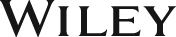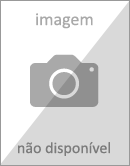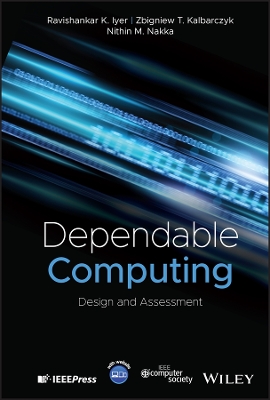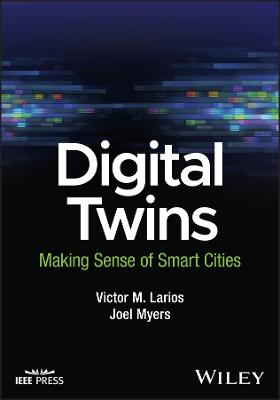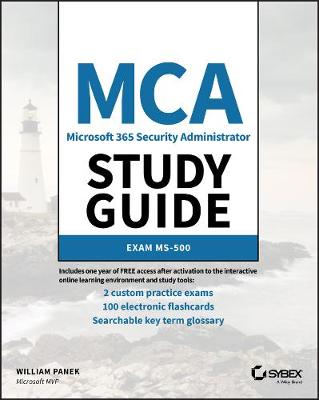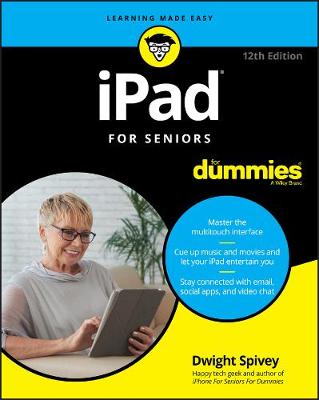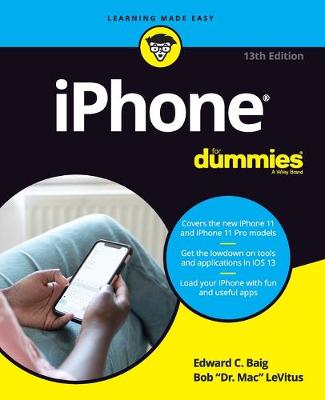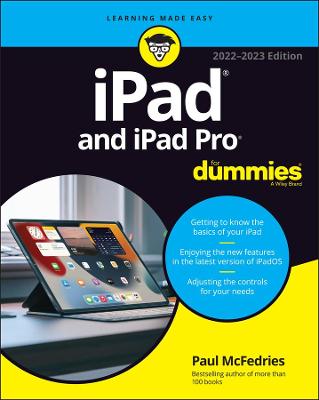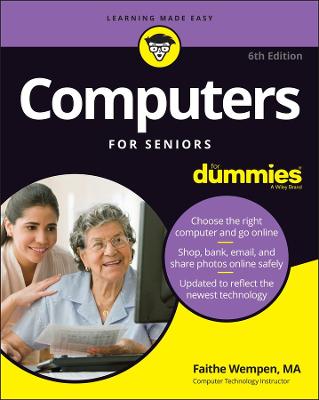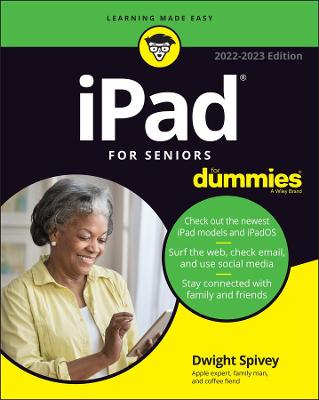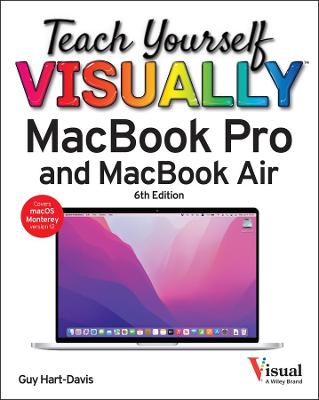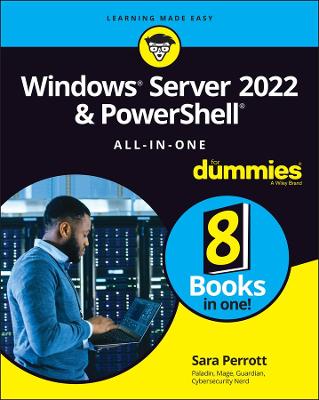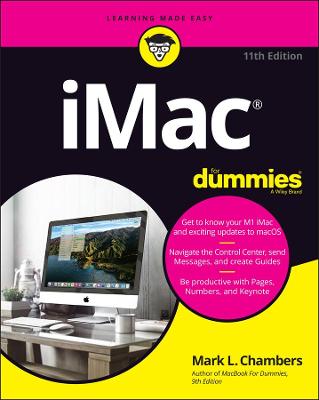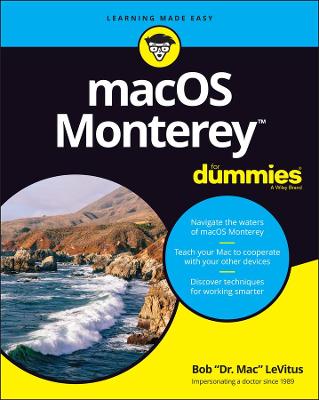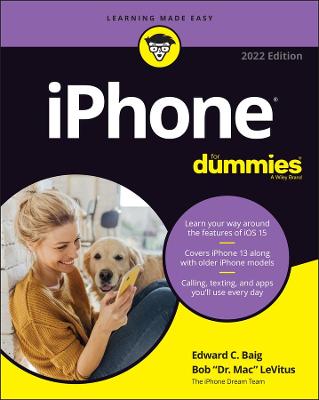iPad & iPad Pro For Dummies, 11th Edition
iPad & iPad Pro For Dummies, 11th Edition
John Wiley & Sons Inc
06/2020
384
Mole
Inglês
9781119607977
738
Descrição não disponível.
Introduction 1 About This Book 1 Foolish Assumptions 2 Icons Used in This Book 2 Beyond the Book 3 Where to Go from Here 3 Part 1: Getting To Know Your iPad 5 Chapter 1: Unveiling the iPad 7 Exploring the iPad's Big Picture 8 The iPad as a media player 9 The iPad as an Internet communications device 9 The iPad as an e-book reader 9 The iPad as a multimedia powerhouse 10 The iPad as a platform for third-party apps 10 The iPad as a multitasking content production device 10 What do you need to use an iPad? 11 Touring the iPad Exterior 11 On the top 11 On the bottom 13 On the front and back 14 Status bar 15 Discovering the Delectable Home Screen and Dock Icons 18 Home is where the screen is 18 Sittin' on the dock of the iPad 20 Chapter 2: iPad Basic Training 23 Getting Started on Getting Started 24 A Closer Look at Cellular Data on Your iPad 25 Turning On and Setting Up the iPad 26 Automatic setup .26 Manual setup 29 Locking the iPad 33 Mastering the Multitouch Interface 34 Training your digits 34 Navigating beyond the Home screen 35 Select, cut, copy, and paste 36 Multitasking 38 Splitting the screen 38 Picture-in-picture 40 Organizing icons into folders 41 Printing 42 Proactive search 42 The Incredible, Intelligent, and Virtual iPad Keyboard 44 Anticipating what comes next 45 Discovering the special-use keys 47 Choosing an alternative keyboard 48 Finger-typing on the virtual keyboards 49 Editing mistakes 51 Chapter 3: Synchronicity: Getting Stuff to and from Your iPad 53 A Brief iCloud Primer 54 Getting in Sync 56 Sync prep 101 56 Backing Up Your iPad 59 Disconnecting the iPad 60 Synchronizing Your Data 61 Contacts 62 Calendars 63 Advanced syncing 63 Synchronizing Your Media 64 Music, music videos, and voice memos 65 Movies 66 TV shows 67 Photos 67 Manual Syncing 68 Part 2: The Internet iPad 71 Chapter 4: Going on a Mobile Safari 73 Surfin' Dude 73 Exploring the browser 74 Blasting off into cyberspace 74 Zoom, zoom, zoom 76 Reading clutter-free web pages with reader view 77 Finding Your Way around Cyberspace 78 Looking at lovable links 78 Tabbed browsing 79 Surfing your iCloud tabs 80 Doing the splits 81 Revisiting Web Pages 81 Book(mark) 'em, Danno 81 Altering bookmarks 82 Saving to your reading list 83 Clipping a web page 84 Letting history repeat itself 84 Saving web pictures 85 Sharing Your Web Experiences 85 Launching a Mobile Search Mission 87 Private Browsing 88 Smart Safari Settings 89 Chapter 5: The Email Must Get Through 93 Prep Work: Setting Up Your Accounts 94 Setting up your account the easy way 94 Setting up your account the less-easy way 95 See Me, Read Me, File Me, Delete Me: Working with Messages 98 Reading messages 99 Threading messages 101 Managing messages 102 Searching emails 104 Don't grow too attached to attachments 105 More things you can do with messages 106 Darling, You Send Me (Email) 107 Sending an all-text message 107 Formatting text in an email 109 Sending a photo or video with an email message 110 Adding an attachment to an email message 110 Marking up an attachment 111 Saving an email to send later 112 Replying to, forwarding, or printing an email message 112 Settings for sending email 113 Setting Your Message and Account Settings 114 Checking and viewing email settings 114 Altering account settings 116 Chapter 6: Getting Messages 119 Sending iMessages 119 Group messages 120 Adding voice to an iMessage 121 Massive multimedia effects overhaul 122 Memoji, a mouthful, but worth it 126 Animoji, too! 127 Apple Pay Cash, right in Messages 128 Being a golden receiver: Receiving iMessages 130 Sending pix and vids in a message 131 Smart messaging tricks 132 Part 3: The Multimedia Ipad 135 Chapter 7: Apple Music, Books, News, and TV+ 137 Introducing Your iPad's Music Player 137 For You, the Apple Music section of the Music app 138 Finding new music in Browse 139 Listening to human DJs in the age of streaming music 140 Managing music in the Library 140 Working with playlists 141 Managing your own music with iTunes Match 142 Searching for music in the Music App 143 What about the iTunes Store? 143 The iPad Is a Great E-Book Reader 144 Your own personal library 146 Font and layout controls in Books 146 Searchable Books 148 Book(mark) 'em, Danno! 148 Highlights and notes 148 Buying books in the Book Store 149 Read books with your ears in the Audiobooks section 150 Searching the Book Store 152 Apple News and Apple News+ 152 Apple TV+ 154 Chapter 8: iPad Videography 157 Finding Stuff to Watch 158 Watching shows with the TV app 158 Renting and buying at the iTunes Store 159 Perusing podcasts and courseware 160 Watching your own videos 161 Are we compatible? 161 A moment for HEVC 162 Playing Video 162 Finding and Working the Video Controls 163 Watching Video on a Big TV 165 Restricting Video Usage 165 Deleting Video from Your iPad 166 Shooting Your Own Videos 166 Going slow 168 Going fast 169 Editing what you shot 169 Sharing video 170 Seeing Is Believing with FaceTime 171 Getting started with FaceTime 171 Making a FaceTime call 172 Receiving a FaceTime call 174 Chapter 9: Photography on a Larger Scale 177 Shooting Pictures 178 Syncing pix 181 Connecting a digital camera or memory card 181 Saving images from emails and the web 182 Tracking Down Your Pictures 182 Choosing albums 183 Categorizing your pics 184 Making memories 186 Live Photos 187 A moment for HEIF 187 Searching for pictures 188 Sharing your photos 188 Admiring Your Pictures 189 Maneuvering and manipulating photos 190 Launching slideshows 190 Storing pictures in the (i)Cloud 191 Editing and Deleting Photos 192 Editing Live Photos 194 More (Not So) Stupid Picture Tricks 195 Entering the Photo Booth 199 Part 4: The iPad at Work 203 Chapter 10: Apply Here (to Find Out about iPad Apps) 205 Tapping the Magic of Apps 206 Finding Apps in the App Store 207 Browsing the App Store 207 Arcade 209 Searching for apps 209 Updating apps 209 Finding details about an app 210 Downloading an app 211 Working with Apps 212 Deleting an app 213 Writing an app review 213 Chapter 11: People and Appointments 215 Working with the Calendar 215 Year view 216 Month view 216 Day view 216 Week view 217 List view 217 Adding Calendar Entries 219 Managing your calendars 221 Letting your calendar push you around 222 Displaying multiple calendars 222 Responding to meeting invitations 223 Subscribing to calendars 224 Sifting through Contacts 224 Adding and viewing contacts 224 Searching contacts 225 Contacting and sharing your contacts 226 Linking contacts 227 Removing a contact 227 Chapter 12: Indispensable iPad Utilities 229 Taking Note of Notes 229 Remembering with Reminders 232 Working with lists 232 Setting up reminders 233 Viewing and checking off reminders 235 Loving the Lock Screen and Navigating Notifications 235 Punching the Clock 237 World clock 237 Alarm 238 Bedtime 239 Stopwatch 239 Timer 239 Controlling Smart Appliances with Home 240 Measuring with the Measure App 241 Sharing your connection (Personal Hotspot) 242 Dropping In on AirDrop 243 Chapter 13: iPad: Your Multitasking and Productivity Powerhouse 245 Working with Multitouch and Gestures 246 Checking Out Split View and Slide Over 247 Increasing Your Productivity with a Keyboard 248 Looking at Productivity Apps 249 Chapter 14: Taking iPad Controls Siri-ously 251 Controlling Control Center 252 Summoning Siri 254 Figuring Out What to Ask 256 Correcting Mistakes 257 Using Dictation 257 Making Siri Smarter 259 Part 5: The Undiscovered iPad 261 Chapter 15: Setting You Straight on Settings 263 Checking Out the Settings Screen 264 Apple ID Settings 264 Flying with Sky-High Settings 266 Controlling Wi-Fi Connections 267 Getting Fired Up over Bluetooth 268 Roaming among Cellular Data Options 270 Managing Notifications 271 Sounds 273 Do not disturb 274 Location, Location, Location Services 274 Settings for Your Senses 275 Display & Brightness 275 Home Screen & Dock 276 Accessibility 277 Wallpaper 282 Siri & Search 283 Screen Time 284 Exploring Settings in General 285 About About 285 Software Update 286 AirDrop 286 AirPlay & Handoff 286 iPad Storage 287 Background App Refresh 287 Date & Time 287 Keyboard 288 Font 289 Language & Region 289 Dictionary 289 VPN 289 Legal & Regulatory 290 Reset 290 Shut Down 291 Controlling Control Center 291 Touch ID (or Face ID) & Passcode 291 Promoting Harmony through Family Sharing 293 Sorting and displaying contacts 293 Transactional Settings 294 iTunes & App Store 294 Wallet & Apple Pay 294 Find My iPad 294 Chapter 16: When Good iPads Go Bad 297 Resuscitating an iPad with Issues 298 Recharge 299 Restart 300 Reset your iPad 301 Remove content 302 Reset settings and content 302 Restore 303 Recovery mode 304 Problems with Networks 305 Sync, Computer, or iTunes Issues 306 More Help on the Apple Website 307 If Nothing We Suggest Helps 307 Dude, Where's My Stuff? 308 Chapter 17: Accessorize Your iPad 311 Accessories from Apple 311 Listening and Talking 313 Wired headphones, earphones, and headsets 313 Bluetooth stereo headphones, earphones, and headsets 313 Listening with Speakers 314 Desktop speakers 314 Bluetooth speakers 314 AirPlay speakers 315 Wrapping Your iPad in Third-Party Cases 315 Standing Up Your iPad 316 Part 6: The Part of Tens 317 Chapter 18: Ten Appetizing and Free Apps 319 TripCase 320 Shazam 321 Flipboard 322 Movies by Flixster 322 IMDb Movies & TV 323 Netflix 324 Comixology 324 Epicurious Recipes & Shopping List 325 Evernote 326 Pandora Radio 327 Chapter 19: Ten Apps Worth Paying For 329 PhotoCard by Bill Atkinson .329 Words with Friends - Word Game 330 ArtStudio for iPad - Paint & Draw 331 Pinball Crystal Caliburn II 332 Art Authority for iPad 332 Solar Walk 333 Action Movie FX 334 Masterclass 336 Dark Sky Weather 337 Parallels Access 337 Chapter 20: Ten Hints, Tips, and Shortcuts 339 Use Do Not Disturb for Others 339 Create a Website Home Screen Shortcut 340 Edit Today View 340 Customize Your Dock with Your Most Used Apps 340 Type on a Floating Keyboard 341 Look Up Words 341 Find Almost Anything Using Spotlight 341 Tap and Hold Down on Home Screen Icons 342 Lock Your Screen's Rotation 342 Use the Volume Button as a Camera Shutter 342 Index 343
Este título pertence ao(s) assunto(s) indicados(s). Para ver outros títulos clique no assunto desejado.
iPad instructions; iPad tutorial; how to use an iPad; iPad apps; using my iPad; iPad tips; iPad accessories; iPad for work; setting up iPad; iPad maintenance; iPad Pro instructions; iPad Pro tutorial; iPad vs iPad Pro; iPadOS
Introduction 1 About This Book 1 Foolish Assumptions 2 Icons Used in This Book 2 Beyond the Book 3 Where to Go from Here 3 Part 1: Getting To Know Your iPad 5 Chapter 1: Unveiling the iPad 7 Exploring the iPad's Big Picture 8 The iPad as a media player 9 The iPad as an Internet communications device 9 The iPad as an e-book reader 9 The iPad as a multimedia powerhouse 10 The iPad as a platform for third-party apps 10 The iPad as a multitasking content production device 10 What do you need to use an iPad? 11 Touring the iPad Exterior 11 On the top 11 On the bottom 13 On the front and back 14 Status bar 15 Discovering the Delectable Home Screen and Dock Icons 18 Home is where the screen is 18 Sittin' on the dock of the iPad 20 Chapter 2: iPad Basic Training 23 Getting Started on Getting Started 24 A Closer Look at Cellular Data on Your iPad 25 Turning On and Setting Up the iPad 26 Automatic setup .26 Manual setup 29 Locking the iPad 33 Mastering the Multitouch Interface 34 Training your digits 34 Navigating beyond the Home screen 35 Select, cut, copy, and paste 36 Multitasking 38 Splitting the screen 38 Picture-in-picture 40 Organizing icons into folders 41 Printing 42 Proactive search 42 The Incredible, Intelligent, and Virtual iPad Keyboard 44 Anticipating what comes next 45 Discovering the special-use keys 47 Choosing an alternative keyboard 48 Finger-typing on the virtual keyboards 49 Editing mistakes 51 Chapter 3: Synchronicity: Getting Stuff to and from Your iPad 53 A Brief iCloud Primer 54 Getting in Sync 56 Sync prep 101 56 Backing Up Your iPad 59 Disconnecting the iPad 60 Synchronizing Your Data 61 Contacts 62 Calendars 63 Advanced syncing 63 Synchronizing Your Media 64 Music, music videos, and voice memos 65 Movies 66 TV shows 67 Photos 67 Manual Syncing 68 Part 2: The Internet iPad 71 Chapter 4: Going on a Mobile Safari 73 Surfin' Dude 73 Exploring the browser 74 Blasting off into cyberspace 74 Zoom, zoom, zoom 76 Reading clutter-free web pages with reader view 77 Finding Your Way around Cyberspace 78 Looking at lovable links 78 Tabbed browsing 79 Surfing your iCloud tabs 80 Doing the splits 81 Revisiting Web Pages 81 Book(mark) 'em, Danno 81 Altering bookmarks 82 Saving to your reading list 83 Clipping a web page 84 Letting history repeat itself 84 Saving web pictures 85 Sharing Your Web Experiences 85 Launching a Mobile Search Mission 87 Private Browsing 88 Smart Safari Settings 89 Chapter 5: The Email Must Get Through 93 Prep Work: Setting Up Your Accounts 94 Setting up your account the easy way 94 Setting up your account the less-easy way 95 See Me, Read Me, File Me, Delete Me: Working with Messages 98 Reading messages 99 Threading messages 101 Managing messages 102 Searching emails 104 Don't grow too attached to attachments 105 More things you can do with messages 106 Darling, You Send Me (Email) 107 Sending an all-text message 107 Formatting text in an email 109 Sending a photo or video with an email message 110 Adding an attachment to an email message 110 Marking up an attachment 111 Saving an email to send later 112 Replying to, forwarding, or printing an email message 112 Settings for sending email 113 Setting Your Message and Account Settings 114 Checking and viewing email settings 114 Altering account settings 116 Chapter 6: Getting Messages 119 Sending iMessages 119 Group messages 120 Adding voice to an iMessage 121 Massive multimedia effects overhaul 122 Memoji, a mouthful, but worth it 126 Animoji, too! 127 Apple Pay Cash, right in Messages 128 Being a golden receiver: Receiving iMessages 130 Sending pix and vids in a message 131 Smart messaging tricks 132 Part 3: The Multimedia Ipad 135 Chapter 7: Apple Music, Books, News, and TV+ 137 Introducing Your iPad's Music Player 137 For You, the Apple Music section of the Music app 138 Finding new music in Browse 139 Listening to human DJs in the age of streaming music 140 Managing music in the Library 140 Working with playlists 141 Managing your own music with iTunes Match 142 Searching for music in the Music App 143 What about the iTunes Store? 143 The iPad Is a Great E-Book Reader 144 Your own personal library 146 Font and layout controls in Books 146 Searchable Books 148 Book(mark) 'em, Danno! 148 Highlights and notes 148 Buying books in the Book Store 149 Read books with your ears in the Audiobooks section 150 Searching the Book Store 152 Apple News and Apple News+ 152 Apple TV+ 154 Chapter 8: iPad Videography 157 Finding Stuff to Watch 158 Watching shows with the TV app 158 Renting and buying at the iTunes Store 159 Perusing podcasts and courseware 160 Watching your own videos 161 Are we compatible? 161 A moment for HEVC 162 Playing Video 162 Finding and Working the Video Controls 163 Watching Video on a Big TV 165 Restricting Video Usage 165 Deleting Video from Your iPad 166 Shooting Your Own Videos 166 Going slow 168 Going fast 169 Editing what you shot 169 Sharing video 170 Seeing Is Believing with FaceTime 171 Getting started with FaceTime 171 Making a FaceTime call 172 Receiving a FaceTime call 174 Chapter 9: Photography on a Larger Scale 177 Shooting Pictures 178 Syncing pix 181 Connecting a digital camera or memory card 181 Saving images from emails and the web 182 Tracking Down Your Pictures 182 Choosing albums 183 Categorizing your pics 184 Making memories 186 Live Photos 187 A moment for HEIF 187 Searching for pictures 188 Sharing your photos 188 Admiring Your Pictures 189 Maneuvering and manipulating photos 190 Launching slideshows 190 Storing pictures in the (i)Cloud 191 Editing and Deleting Photos 192 Editing Live Photos 194 More (Not So) Stupid Picture Tricks 195 Entering the Photo Booth 199 Part 4: The iPad at Work 203 Chapter 10: Apply Here (to Find Out about iPad Apps) 205 Tapping the Magic of Apps 206 Finding Apps in the App Store 207 Browsing the App Store 207 Arcade 209 Searching for apps 209 Updating apps 209 Finding details about an app 210 Downloading an app 211 Working with Apps 212 Deleting an app 213 Writing an app review 213 Chapter 11: People and Appointments 215 Working with the Calendar 215 Year view 216 Month view 216 Day view 216 Week view 217 List view 217 Adding Calendar Entries 219 Managing your calendars 221 Letting your calendar push you around 222 Displaying multiple calendars 222 Responding to meeting invitations 223 Subscribing to calendars 224 Sifting through Contacts 224 Adding and viewing contacts 224 Searching contacts 225 Contacting and sharing your contacts 226 Linking contacts 227 Removing a contact 227 Chapter 12: Indispensable iPad Utilities 229 Taking Note of Notes 229 Remembering with Reminders 232 Working with lists 232 Setting up reminders 233 Viewing and checking off reminders 235 Loving the Lock Screen and Navigating Notifications 235 Punching the Clock 237 World clock 237 Alarm 238 Bedtime 239 Stopwatch 239 Timer 239 Controlling Smart Appliances with Home 240 Measuring with the Measure App 241 Sharing your connection (Personal Hotspot) 242 Dropping In on AirDrop 243 Chapter 13: iPad: Your Multitasking and Productivity Powerhouse 245 Working with Multitouch and Gestures 246 Checking Out Split View and Slide Over 247 Increasing Your Productivity with a Keyboard 248 Looking at Productivity Apps 249 Chapter 14: Taking iPad Controls Siri-ously 251 Controlling Control Center 252 Summoning Siri 254 Figuring Out What to Ask 256 Correcting Mistakes 257 Using Dictation 257 Making Siri Smarter 259 Part 5: The Undiscovered iPad 261 Chapter 15: Setting You Straight on Settings 263 Checking Out the Settings Screen 264 Apple ID Settings 264 Flying with Sky-High Settings 266 Controlling Wi-Fi Connections 267 Getting Fired Up over Bluetooth 268 Roaming among Cellular Data Options 270 Managing Notifications 271 Sounds 273 Do not disturb 274 Location, Location, Location Services 274 Settings for Your Senses 275 Display & Brightness 275 Home Screen & Dock 276 Accessibility 277 Wallpaper 282 Siri & Search 283 Screen Time 284 Exploring Settings in General 285 About About 285 Software Update 286 AirDrop 286 AirPlay & Handoff 286 iPad Storage 287 Background App Refresh 287 Date & Time 287 Keyboard 288 Font 289 Language & Region 289 Dictionary 289 VPN 289 Legal & Regulatory 290 Reset 290 Shut Down 291 Controlling Control Center 291 Touch ID (or Face ID) & Passcode 291 Promoting Harmony through Family Sharing 293 Sorting and displaying contacts 293 Transactional Settings 294 iTunes & App Store 294 Wallet & Apple Pay 294 Find My iPad 294 Chapter 16: When Good iPads Go Bad 297 Resuscitating an iPad with Issues 298 Recharge 299 Restart 300 Reset your iPad 301 Remove content 302 Reset settings and content 302 Restore 303 Recovery mode 304 Problems with Networks 305 Sync, Computer, or iTunes Issues 306 More Help on the Apple Website 307 If Nothing We Suggest Helps 307 Dude, Where's My Stuff? 308 Chapter 17: Accessorize Your iPad 311 Accessories from Apple 311 Listening and Talking 313 Wired headphones, earphones, and headsets 313 Bluetooth stereo headphones, earphones, and headsets 313 Listening with Speakers 314 Desktop speakers 314 Bluetooth speakers 314 AirPlay speakers 315 Wrapping Your iPad in Third-Party Cases 315 Standing Up Your iPad 316 Part 6: The Part of Tens 317 Chapter 18: Ten Appetizing and Free Apps 319 TripCase 320 Shazam 321 Flipboard 322 Movies by Flixster 322 IMDb Movies & TV 323 Netflix 324 Comixology 324 Epicurious Recipes & Shopping List 325 Evernote 326 Pandora Radio 327 Chapter 19: Ten Apps Worth Paying For 329 PhotoCard by Bill Atkinson .329 Words with Friends - Word Game 330 ArtStudio for iPad - Paint & Draw 331 Pinball Crystal Caliburn II 332 Art Authority for iPad 332 Solar Walk 333 Action Movie FX 334 Masterclass 336 Dark Sky Weather 337 Parallels Access 337 Chapter 20: Ten Hints, Tips, and Shortcuts 339 Use Do Not Disturb for Others 339 Create a Website Home Screen Shortcut 340 Edit Today View 340 Customize Your Dock with Your Most Used Apps 340 Type on a Floating Keyboard 341 Look Up Words 341 Find Almost Anything Using Spotlight 341 Tap and Hold Down on Home Screen Icons 342 Lock Your Screen's Rotation 342 Use the Volume Button as a Camera Shutter 342 Index 343
Este título pertence ao(s) assunto(s) indicados(s). Para ver outros títulos clique no assunto desejado.