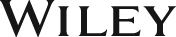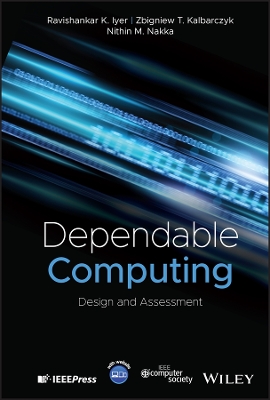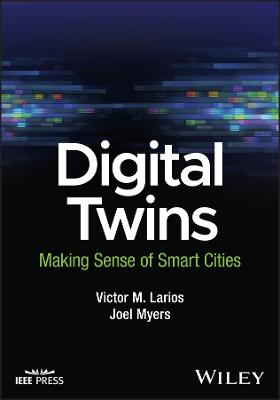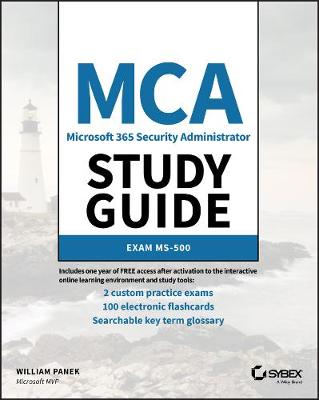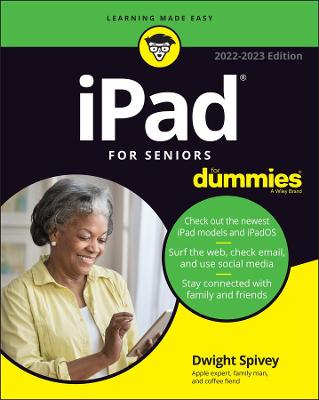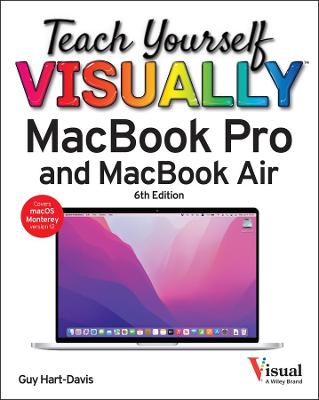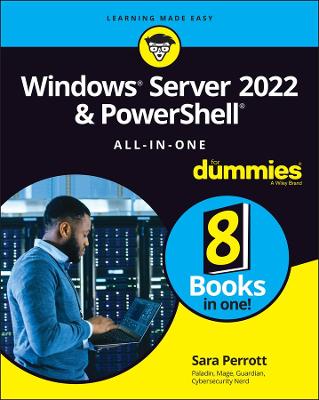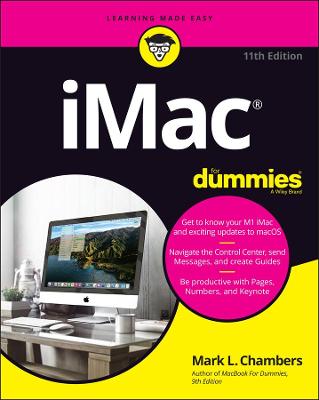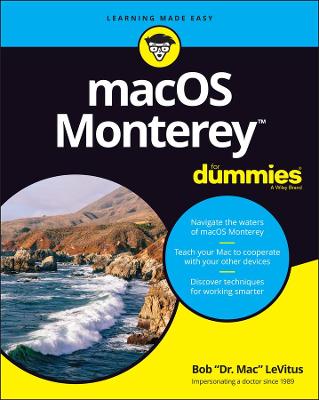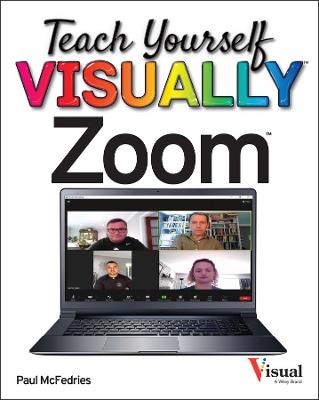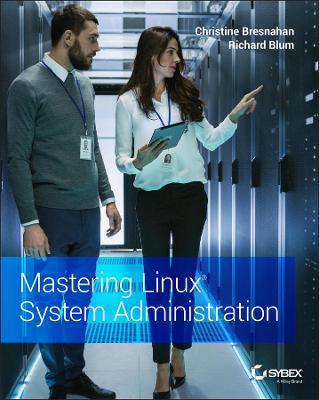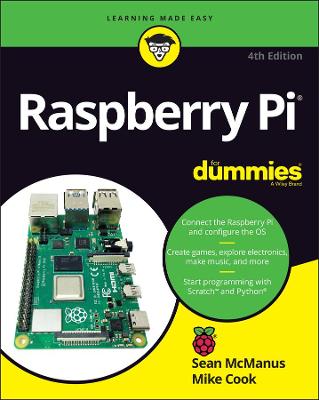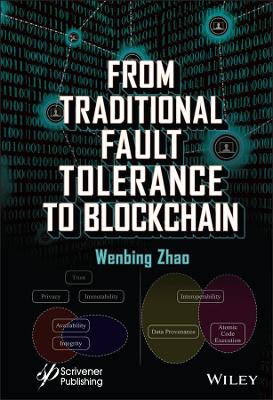iPhone For Dummies
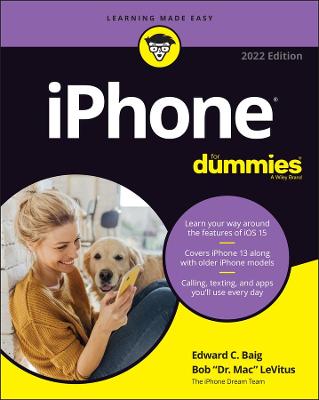 -15%
portes grátis
-15%
portes grátis
iPhone For Dummies
;
John Wiley & Sons Inc
12/2021
416
Mole
Inglês
9781119837152
15 a 20 dias
814