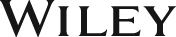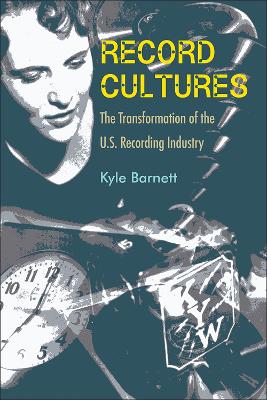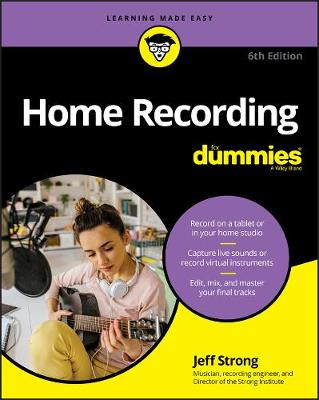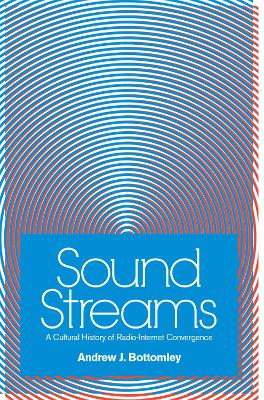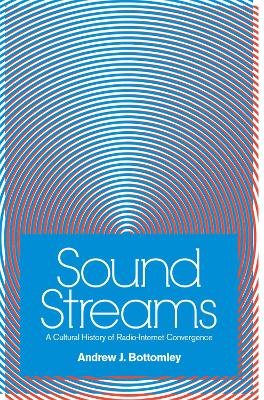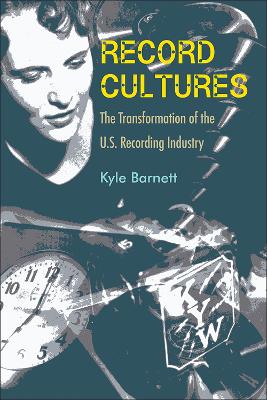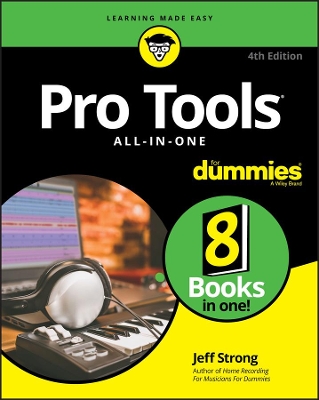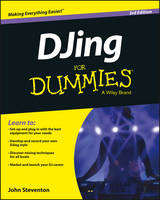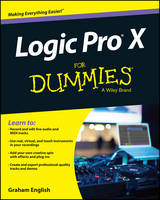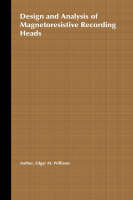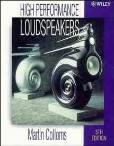Logic Pro X For Dummies
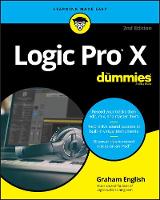 -15%
portes grátis
-15%
portes grátis
Logic Pro X For Dummies
English, Graham
John Wiley & Sons Inc
10/2018
416
Mole
Inglês
9781119506201
15 a 20 dias
560
Descrição não disponível.
Introduction 1
About This Book 1
Foolish Assumptions 2
Icons Used in This Book 2
Beyond the Book 3
Where to Go from Here 3
Part 1: Leaping into Logic Pro X 5
Chapter 1: Getting Logic Pro Up and Sprinting 7
Embracing Logic Pro 8
Transitioning from Other Software 9
Creating with Logic Pro 10
Thinking like a pro 10
Planning your creative process 10
Getting to the finish line 12
Connecting Your Logic Pro Studio 13
Setting up your computer 14
Connecting your hardware 15
Building common setups 16
Chapter 2: Examining Logic Pro Projects 19
Starting Your Project 20
Opening a project 21
Saving a project 22
Closing a project 23
Naming and renaming a project 23
Augmenting Your Project 24
Saving time with project templates 24
Autosave your hard work 24
Recover from problems with project backups 25
Create options with project alternatives 25
Customizing Your Project Settings 26
Import settings and content from other projects 28
Export your project for collaboration 30
Tidying Up Your Project 32
Chapter 3: Exploring the Main Window and Tracks Area 35
Navigating Logic Pro 35
Getting comfortable in the main window 36
Working in the tracks area 36
Controlling the control bar 39
Polishing in the editors area 42
Investigating the inspector 43
Taking Inventory of Your Track List 44
Make headway with track headers 44
Make it pretty with track colors 46
Zooming Tracks 47
Your Logic Pro Toolbox 48
Keeping It Simple with Smart Controls 51
Opening smart controls 51
Editing smart control layouts 53
Manually mapping smart controls 53
Editing smart control parameters 55
Controlling the controls with your controller 56
Navigating with Key Commands 57
Saving Workspaces with Screensets 60
Chapter 4: Embracing Tracks and Regions 63
Knowing Your Track Types 64
Audio track 64
Software instrument track 65
Drummer track 65
External MIDI track 66
Track stacks 67
Folder track 68
Around the Global Tracks 69
Sorting and Hiding Tracks 71
Creating Options with Track Alternatives 72
Knowing the Region Types 72
Audio region 73
MIDI region 73
Drummer region 74
Editing Regions 74
Dragging, moving, and resizing regions 74
Splitting, joining, and deleting regions 76
Snapping regions to a grid 77
Looping and copying regions 77
Part 2: Digital Recording and Using Prerecorded Media 79
Chapter 5: Introduction to Digital Audio and MIDI 81
Understanding Digital Audio 81
Acoustics 101 82
Set your sample rate 83
Determine your bit depth 84
Choosing audio file types 85
Connecting Your Audio Devices 86
Choosing your input and output device 86
Setting your I/O buffer size and reducing latency 87
Monitoring signals through your hardware or software 88
Exploring audio preferences 89
Understanding MIDI 91
Sending MIDI messages 92
Changing MIDI channels 92
Connecting Your MIDI Devices 93
Connecting MIDI controllers 93
Connecting external instruments 93
Exploring MIDI preferences 93
Chapter 6: Recording Audio 95
Preparing to Record Audio 95
Test your recording levels 97
Enable software and input monitoring 98
Setting up the metronome 98
Recording Your First Audio Take 100
Recording Multiple Takes in Cycle Mode 101
Recording Multiple Inputs 103
Punching In and Punching Out 103
Recording with Smart Tempo 105
Setting Up Multiple Monitor Mixes 106
Giving your singer a separate vocal cue mix 107
Chapter 7: Recording MIDI 109
Preparing to Record MIDI 109
Recording external MIDI instruments 110
Recording software instruments 112
Recording with musical typing 113
Recording with the step input keyboard 114
Recording Your First MIDI Take 116
Recording Multiple MIDI Takes in Cycle Mode 117
Creating Tracks in Cycle Mode 118
Overdubbing MIDI 119
Recording Multiple MIDI Inputs 119
Chapter 8: Adding Media to Your Project 121
Adding Apple Loops to Your Project 121
Navigating the loop browser 122
Adding audio loops 123
Adding MIDI loops 125
Adding drummer loops 125
Adding Prerecorded Audio to Your Project 126
Using the browsers to find audio files 126
Adding audio to your project 127
Adding audio from the media browser 128
Adding audio from the all files browser 130
Importing Video to Your Project 131
Adding a movie to your project 131
Exploring the movie track 132
Creating movie scene markers 133
Importing audio from your movie 133
Part 3: Making Music with Virtual Instruments 135
Chapter 9: Making Beats with Drum and Percussion Software Instruments 137
Playing with Your Virtual Drummer 138
Creating a drummer track 138
Creating drummer regions 139
Choosing and directing your drummer in the editor 139
Selecting producer kits 142
Building custom kits with Drum Kit Designer 142
Converting drummer regions to MIDI regions 144
Creating Beats with Ultrabeat 144
Exploring the Ultrabeat interface 145
Choosing sounds in the assignment section 146
Shaping sounds in the synthesizer section 148
Sequencing patterns in the step sequencer 152
Controlling patterns with MIDI 155
Exporting patterns into the tracks area 156
Designing Electronic Drums Kits with Drum Machine Designer 156
Exploring the Drum Machine Designer interface 158
Playing drums and kit pieces 158
Editing drum sounds 158
Chapter 10: Playing Virtual Vintage Instruments 161
Taking Stock of Vintage Instruments 162
Loading and playing vintage instruments 162
Choosing vintage instrument presets 163
Spinning Your Tone Wheels with the Vintage B3 163
Understanding drawbars 164
Get the vintage vibe with vibrato/chorus and percussion 168
Playing with presets 170
Spinning the Leslie 170
Going deep into expert options 171
Controlling the manuals and foot pedals with MIDI controllers 172
Funking Up the Vintage Clav 173
Choosing your Clav type 173
Picking your pickups 173
Getting classic sounds with effects 175
Extending your Clav 176
Getting the Tone of Tines with the Vintage Electric Piano 176
Exploring tines, reeds, and tone bars 176
Producing great sounds with timeless effects 177
Playing with additional parameters 177
Making Music with the Vintage Mellotron 178
Fusing Four Synths with Retro Synth 179
Choosing your flavor of synthesis: Analog, sync, wavetable, and FM 179
Controlling your synth parameters 180
Modifying synth effects 181
Modulating the synth 181
Chapter 11: Sound Design with Synths and Samplers 183
Exploring the Logic Pro Synths 183
The EFM1 FM synth 185
The ES1 subtractive synth 186
The ES2 hybrid synth 188
The ES E ensemble synth 190
The ES M mono synth 191
The ES P poly synth 193
The EVOC 20 poly synth vocoder 194
Modeling Sounds Using Sculpture 195
Understanding sound modeling 196
Exploring the Sculpture interface 197
Sampling with the EXS24 Sampler 199
Importing sample libraries 199
Converting regions to sampler instruments 200
Controlling sample parameters 201
Editing sampled instruments 202
Manipulating Samples with Alchemy 203
Exploring the Alchemy interface 203
Designing and resynthesizing sounds 204
Using the arpeggiator 205
Adding effects 206
Chapter 12: Conducting a Virtual Orchestra 207
Building an Orchestral Template 208
Choosing your orchestral instruments 209
Choosing appropriate staff styles 211
Saving your orchestral template 212
Performing Your Orchestra 214
Playing with Studio Strings and Horns 216
Traveling the World Instruments 217
Part 4: Arranging and Editing Your Project 219
Chapter 13: Arranging Your Music 221
Working in the Tracks Area 221
Using the ruler 222
Scrubbing the arrangement 223
Investigating the region inspector 223
Investigating the track inspector 225
Showing Your Global Tracks 226
Creating and naming markers 227
Creating key signature and time signature changes 229
Creating tempo changes 231
Creating arrangement markers 233
Creating transposition points 233
Beat Mapping Your Arrangement 234
Beat mapping MIDI regions 234
Beat mapping audio regions 235
Automatically beat-mapping regions 235
Arranging Regions in the Tracks Area 236
Selecting regions 237
Selecting parts of regions with the marquee tool 238
Moving regions 239
Soloing and muting regions 240
Time-stretching regions 241
Demixing MIDI regions 241
Fading and crossfading audio regions 241
Stripping silence from audio regions 242
Creating Folder Tracks 243
Packing and unpacking folders 243
Adding and removing regions 244
Creating alias folders and regions 244
Using Groove Templates 245
Creating a groove template 246
Importing groove templates from other projects 247
Importing third-party groove templates 247
Chapter 14: Editing Audio Tracks 249
Knowing Your Audio Editors 249
The audio track editor 250
The audio file editor 250
The file tempo editor 251
Creating the Perfect Take with Quick Swipe Comping 251
Comping takes 252
Creating alternate comps 253
Editing take regions 253
Packing and unpacking take folders 254
Time Traveling with Flex Time 255
Choosing flex time algorithms 256
Using flex markers 258
Using the flex tool 259
Tuning with Flex Pitch 259
Editing pitch in the tracks area 260
Editing pitch in the audio track editor 260
Editing pitch event hot spots 261
Quantizing the pitch and scale of a region 262
Editing Audio in the Audio File Editor 262
Navigating and playing audio 263
Selecting audio 264
Editing audio 265
Editing Tempo in the File Tempo Editor 267
Editing beat markers 267
Chapter 15: Editing MIDI Tracks 269
Knowing Your MIDI Editors 270
Editing MIDI in the Piano Roll Editor 274
Adding and editing notes 275
Editing the velocity of notes 275
Quantizing notes 276
Muting notes 276
Using automation 277
Editing MIDI in the Step Editor 277
Creating and editing steps 277
Creating and editing lanes 278
Creating and editing lane sets 279
Editing MIDI in the Score Editor 279
Creating and editing notes in the score 280
Investigating the score region inspector 281
Adding items from the part box 282
Editing MIDI in the MIDI Transform Window 283
Using transform presets 284
Creating transform presets 285
Editing MIDI in the Event List Editor 285
Displaying events 285
Creating and editing events 286
Editing Your MIDI Environment 287
Exploring object parameters 287
Viewing environment layers 288
Inserting objects in the environment 288
Part 5: Mixing, Mastering, and Sharing Your Music 289
Chapter 16: Mixing Your Project 291
Understanding Important Mixing Concepts 291
Mindset 292
Acoustics 292
Balance 294
Panning 295
Frequency 296
Depth 297
Effects 297
Dynamics 297
Interest 298
Knowing Your Channel Strip Types 299
Audio channel strips 299
Instrument channel strips 300
MIDI channel strips 300
Auxiliary channel strips 300
Output channel strips 300
Using Meters to Visualize Volume and Levels 301
Understanding clipping 302
Choosing pre-fader or post-fader metering 302
Changing the level-meter scale 304
Using the Loudness Meter 305
Adjusting Channel Strip Controls 305
Adjusting volume and toggling between levels 306
Adjusting the pan balance 306
Muting and soloing tracks 307
Grouping tracks 307
Choosing input and output settings 308
Selecting channel strip settings 309
Taking Track Notes 309
Chapter 17: Shaping Your Mix with Effects 311
Adding Effects to Tracks 311
Adding audio and MIDI insert effects 312
Adding send effects 312
Controlling Signal Flow 314
Understanding how insert and send effects work 314
Using auxiliary channel strips 314
Using multi-output instruments 315
Using the output and master channel strips 316
Adjusting the EQ of Your Tracks 317
Adding Channel EQ 317
Using match EQ 319
Adding Depth with Reverb and Delay 320
Using Space Designer 321
Using ChromaVerb 323
Using Delay Designer 324
Adding or Removing Dynamics with Compression 325
Using Compressor 325
Using Limiter 328
Using other dynamics tools 329
Chapter 18: Automating Your Mix 331
Turning Your Mix Into a Performance with Automation 331
Choosing Your Automation Mode 332
Adding Automation to Your Tracks 333
Adjusting automation points 334
Moving regions with or without automation 334
Recording Live Automation 335
Chapter 19: Mastering Your Final Track 337
Fine-Tuning EQ 338
Using Linear Phase EQ 338
Matching a reference mix with Match EQ 338
Adding Multiband Compression 340
Using Multipressor 341
Avoiding a squashed mix 341
Turn It Up 342
Using Adaptive Limiter for maximum loudness 342
Matching levels to other recorded material 343
Chapter 20: Bouncing and Sharing Your Music 345
Bouncing Your Project 345
Recording external instruments before you bounce 346
Bouncing to an audio file 347
Creating Stems and Alternate Mixes 348
Bouncing a stem mix 349
Bouncing alternate mixes 349
Sharing Your Music 350
Sharing your project to iTunes 350
Sharing your project to the media browser 350
Sharing your project to SoundCloud 351
Part 6: The Part of Tens 353
Chapter 21: Ten Ways to Use an iPad with Logic Pro X 355
Playing Keys 356
Playing Guitar 357
Playing Drums 357
Editing Tracks and Your Arrangement 358
Using Your iPad Mixing Console 360
Recording Remotely 361
Commanding Logic Pro 361
Navigating Logic Pro 362
Adding Tracks with GarageBand for iOS 363
Importing iPad Audio 364
Chapter 22: Ten Tips to Speed Your Workflow 367
Keep Detailed Notes 367
Use Key Commands 368
Use Screensets 368
Save Track Stack Patches and Channel Strip Settings 369
Choose a Tool and Master It 370
Choose a Tool and Ignore It 370
Use the Fastest Way, Not the Right Way 370
Establish a Troubleshooting Strategy 371
Save and Back Up Frequently 371
Don't Lose Sight of the Music 372
Index 373
About This Book 1
Foolish Assumptions 2
Icons Used in This Book 2
Beyond the Book 3
Where to Go from Here 3
Part 1: Leaping into Logic Pro X 5
Chapter 1: Getting Logic Pro Up and Sprinting 7
Embracing Logic Pro 8
Transitioning from Other Software 9
Creating with Logic Pro 10
Thinking like a pro 10
Planning your creative process 10
Getting to the finish line 12
Connecting Your Logic Pro Studio 13
Setting up your computer 14
Connecting your hardware 15
Building common setups 16
Chapter 2: Examining Logic Pro Projects 19
Starting Your Project 20
Opening a project 21
Saving a project 22
Closing a project 23
Naming and renaming a project 23
Augmenting Your Project 24
Saving time with project templates 24
Autosave your hard work 24
Recover from problems with project backups 25
Create options with project alternatives 25
Customizing Your Project Settings 26
Import settings and content from other projects 28
Export your project for collaboration 30
Tidying Up Your Project 32
Chapter 3: Exploring the Main Window and Tracks Area 35
Navigating Logic Pro 35
Getting comfortable in the main window 36
Working in the tracks area 36
Controlling the control bar 39
Polishing in the editors area 42
Investigating the inspector 43
Taking Inventory of Your Track List 44
Make headway with track headers 44
Make it pretty with track colors 46
Zooming Tracks 47
Your Logic Pro Toolbox 48
Keeping It Simple with Smart Controls 51
Opening smart controls 51
Editing smart control layouts 53
Manually mapping smart controls 53
Editing smart control parameters 55
Controlling the controls with your controller 56
Navigating with Key Commands 57
Saving Workspaces with Screensets 60
Chapter 4: Embracing Tracks and Regions 63
Knowing Your Track Types 64
Audio track 64
Software instrument track 65
Drummer track 65
External MIDI track 66
Track stacks 67
Folder track 68
Around the Global Tracks 69
Sorting and Hiding Tracks 71
Creating Options with Track Alternatives 72
Knowing the Region Types 72
Audio region 73
MIDI region 73
Drummer region 74
Editing Regions 74
Dragging, moving, and resizing regions 74
Splitting, joining, and deleting regions 76
Snapping regions to a grid 77
Looping and copying regions 77
Part 2: Digital Recording and Using Prerecorded Media 79
Chapter 5: Introduction to Digital Audio and MIDI 81
Understanding Digital Audio 81
Acoustics 101 82
Set your sample rate 83
Determine your bit depth 84
Choosing audio file types 85
Connecting Your Audio Devices 86
Choosing your input and output device 86
Setting your I/O buffer size and reducing latency 87
Monitoring signals through your hardware or software 88
Exploring audio preferences 89
Understanding MIDI 91
Sending MIDI messages 92
Changing MIDI channels 92
Connecting Your MIDI Devices 93
Connecting MIDI controllers 93
Connecting external instruments 93
Exploring MIDI preferences 93
Chapter 6: Recording Audio 95
Preparing to Record Audio 95
Test your recording levels 97
Enable software and input monitoring 98
Setting up the metronome 98
Recording Your First Audio Take 100
Recording Multiple Takes in Cycle Mode 101
Recording Multiple Inputs 103
Punching In and Punching Out 103
Recording with Smart Tempo 105
Setting Up Multiple Monitor Mixes 106
Giving your singer a separate vocal cue mix 107
Chapter 7: Recording MIDI 109
Preparing to Record MIDI 109
Recording external MIDI instruments 110
Recording software instruments 112
Recording with musical typing 113
Recording with the step input keyboard 114
Recording Your First MIDI Take 116
Recording Multiple MIDI Takes in Cycle Mode 117
Creating Tracks in Cycle Mode 118
Overdubbing MIDI 119
Recording Multiple MIDI Inputs 119
Chapter 8: Adding Media to Your Project 121
Adding Apple Loops to Your Project 121
Navigating the loop browser 122
Adding audio loops 123
Adding MIDI loops 125
Adding drummer loops 125
Adding Prerecorded Audio to Your Project 126
Using the browsers to find audio files 126
Adding audio to your project 127
Adding audio from the media browser 128
Adding audio from the all files browser 130
Importing Video to Your Project 131
Adding a movie to your project 131
Exploring the movie track 132
Creating movie scene markers 133
Importing audio from your movie 133
Part 3: Making Music with Virtual Instruments 135
Chapter 9: Making Beats with Drum and Percussion Software Instruments 137
Playing with Your Virtual Drummer 138
Creating a drummer track 138
Creating drummer regions 139
Choosing and directing your drummer in the editor 139
Selecting producer kits 142
Building custom kits with Drum Kit Designer 142
Converting drummer regions to MIDI regions 144
Creating Beats with Ultrabeat 144
Exploring the Ultrabeat interface 145
Choosing sounds in the assignment section 146
Shaping sounds in the synthesizer section 148
Sequencing patterns in the step sequencer 152
Controlling patterns with MIDI 155
Exporting patterns into the tracks area 156
Designing Electronic Drums Kits with Drum Machine Designer 156
Exploring the Drum Machine Designer interface 158
Playing drums and kit pieces 158
Editing drum sounds 158
Chapter 10: Playing Virtual Vintage Instruments 161
Taking Stock of Vintage Instruments 162
Loading and playing vintage instruments 162
Choosing vintage instrument presets 163
Spinning Your Tone Wheels with the Vintage B3 163
Understanding drawbars 164
Get the vintage vibe with vibrato/chorus and percussion 168
Playing with presets 170
Spinning the Leslie 170
Going deep into expert options 171
Controlling the manuals and foot pedals with MIDI controllers 172
Funking Up the Vintage Clav 173
Choosing your Clav type 173
Picking your pickups 173
Getting classic sounds with effects 175
Extending your Clav 176
Getting the Tone of Tines with the Vintage Electric Piano 176
Exploring tines, reeds, and tone bars 176
Producing great sounds with timeless effects 177
Playing with additional parameters 177
Making Music with the Vintage Mellotron 178
Fusing Four Synths with Retro Synth 179
Choosing your flavor of synthesis: Analog, sync, wavetable, and FM 179
Controlling your synth parameters 180
Modifying synth effects 181
Modulating the synth 181
Chapter 11: Sound Design with Synths and Samplers 183
Exploring the Logic Pro Synths 183
The EFM1 FM synth 185
The ES1 subtractive synth 186
The ES2 hybrid synth 188
The ES E ensemble synth 190
The ES M mono synth 191
The ES P poly synth 193
The EVOC 20 poly synth vocoder 194
Modeling Sounds Using Sculpture 195
Understanding sound modeling 196
Exploring the Sculpture interface 197
Sampling with the EXS24 Sampler 199
Importing sample libraries 199
Converting regions to sampler instruments 200
Controlling sample parameters 201
Editing sampled instruments 202
Manipulating Samples with Alchemy 203
Exploring the Alchemy interface 203
Designing and resynthesizing sounds 204
Using the arpeggiator 205
Adding effects 206
Chapter 12: Conducting a Virtual Orchestra 207
Building an Orchestral Template 208
Choosing your orchestral instruments 209
Choosing appropriate staff styles 211
Saving your orchestral template 212
Performing Your Orchestra 214
Playing with Studio Strings and Horns 216
Traveling the World Instruments 217
Part 4: Arranging and Editing Your Project 219
Chapter 13: Arranging Your Music 221
Working in the Tracks Area 221
Using the ruler 222
Scrubbing the arrangement 223
Investigating the region inspector 223
Investigating the track inspector 225
Showing Your Global Tracks 226
Creating and naming markers 227
Creating key signature and time signature changes 229
Creating tempo changes 231
Creating arrangement markers 233
Creating transposition points 233
Beat Mapping Your Arrangement 234
Beat mapping MIDI regions 234
Beat mapping audio regions 235
Automatically beat-mapping regions 235
Arranging Regions in the Tracks Area 236
Selecting regions 237
Selecting parts of regions with the marquee tool 238
Moving regions 239
Soloing and muting regions 240
Time-stretching regions 241
Demixing MIDI regions 241
Fading and crossfading audio regions 241
Stripping silence from audio regions 242
Creating Folder Tracks 243
Packing and unpacking folders 243
Adding and removing regions 244
Creating alias folders and regions 244
Using Groove Templates 245
Creating a groove template 246
Importing groove templates from other projects 247
Importing third-party groove templates 247
Chapter 14: Editing Audio Tracks 249
Knowing Your Audio Editors 249
The audio track editor 250
The audio file editor 250
The file tempo editor 251
Creating the Perfect Take with Quick Swipe Comping 251
Comping takes 252
Creating alternate comps 253
Editing take regions 253
Packing and unpacking take folders 254
Time Traveling with Flex Time 255
Choosing flex time algorithms 256
Using flex markers 258
Using the flex tool 259
Tuning with Flex Pitch 259
Editing pitch in the tracks area 260
Editing pitch in the audio track editor 260
Editing pitch event hot spots 261
Quantizing the pitch and scale of a region 262
Editing Audio in the Audio File Editor 262
Navigating and playing audio 263
Selecting audio 264
Editing audio 265
Editing Tempo in the File Tempo Editor 267
Editing beat markers 267
Chapter 15: Editing MIDI Tracks 269
Knowing Your MIDI Editors 270
Editing MIDI in the Piano Roll Editor 274
Adding and editing notes 275
Editing the velocity of notes 275
Quantizing notes 276
Muting notes 276
Using automation 277
Editing MIDI in the Step Editor 277
Creating and editing steps 277
Creating and editing lanes 278
Creating and editing lane sets 279
Editing MIDI in the Score Editor 279
Creating and editing notes in the score 280
Investigating the score region inspector 281
Adding items from the part box 282
Editing MIDI in the MIDI Transform Window 283
Using transform presets 284
Creating transform presets 285
Editing MIDI in the Event List Editor 285
Displaying events 285
Creating and editing events 286
Editing Your MIDI Environment 287
Exploring object parameters 287
Viewing environment layers 288
Inserting objects in the environment 288
Part 5: Mixing, Mastering, and Sharing Your Music 289
Chapter 16: Mixing Your Project 291
Understanding Important Mixing Concepts 291
Mindset 292
Acoustics 292
Balance 294
Panning 295
Frequency 296
Depth 297
Effects 297
Dynamics 297
Interest 298
Knowing Your Channel Strip Types 299
Audio channel strips 299
Instrument channel strips 300
MIDI channel strips 300
Auxiliary channel strips 300
Output channel strips 300
Using Meters to Visualize Volume and Levels 301
Understanding clipping 302
Choosing pre-fader or post-fader metering 302
Changing the level-meter scale 304
Using the Loudness Meter 305
Adjusting Channel Strip Controls 305
Adjusting volume and toggling between levels 306
Adjusting the pan balance 306
Muting and soloing tracks 307
Grouping tracks 307
Choosing input and output settings 308
Selecting channel strip settings 309
Taking Track Notes 309
Chapter 17: Shaping Your Mix with Effects 311
Adding Effects to Tracks 311
Adding audio and MIDI insert effects 312
Adding send effects 312
Controlling Signal Flow 314
Understanding how insert and send effects work 314
Using auxiliary channel strips 314
Using multi-output instruments 315
Using the output and master channel strips 316
Adjusting the EQ of Your Tracks 317
Adding Channel EQ 317
Using match EQ 319
Adding Depth with Reverb and Delay 320
Using Space Designer 321
Using ChromaVerb 323
Using Delay Designer 324
Adding or Removing Dynamics with Compression 325
Using Compressor 325
Using Limiter 328
Using other dynamics tools 329
Chapter 18: Automating Your Mix 331
Turning Your Mix Into a Performance with Automation 331
Choosing Your Automation Mode 332
Adding Automation to Your Tracks 333
Adjusting automation points 334
Moving regions with or without automation 334
Recording Live Automation 335
Chapter 19: Mastering Your Final Track 337
Fine-Tuning EQ 338
Using Linear Phase EQ 338
Matching a reference mix with Match EQ 338
Adding Multiband Compression 340
Using Multipressor 341
Avoiding a squashed mix 341
Turn It Up 342
Using Adaptive Limiter for maximum loudness 342
Matching levels to other recorded material 343
Chapter 20: Bouncing and Sharing Your Music 345
Bouncing Your Project 345
Recording external instruments before you bounce 346
Bouncing to an audio file 347
Creating Stems and Alternate Mixes 348
Bouncing a stem mix 349
Bouncing alternate mixes 349
Sharing Your Music 350
Sharing your project to iTunes 350
Sharing your project to the media browser 350
Sharing your project to SoundCloud 351
Part 6: The Part of Tens 353
Chapter 21: Ten Ways to Use an iPad with Logic Pro X 355
Playing Keys 356
Playing Guitar 357
Playing Drums 357
Editing Tracks and Your Arrangement 358
Using Your iPad Mixing Console 360
Recording Remotely 361
Commanding Logic Pro 361
Navigating Logic Pro 362
Adding Tracks with GarageBand for iOS 363
Importing iPad Audio 364
Chapter 22: Ten Tips to Speed Your Workflow 367
Keep Detailed Notes 367
Use Key Commands 368
Use Screensets 368
Save Track Stack Patches and Channel Strip Settings 369
Choose a Tool and Master It 370
Choose a Tool and Ignore It 370
Use the Fastest Way, Not the Right Way 370
Establish a Troubleshooting Strategy 371
Save and Back Up Frequently 371
Don't Lose Sight of the Music 372
Index 373
Este título pertence ao(s) assunto(s) indicados(s). Para ver outros títulos clique no assunto desejado.
<p>Logic; Logic Pro; Logic Pro X; what is Logic Pro; what is Logic Pro X; audio engineering; Apple's audio engineering software; audio engineering software; record on an Apple; record on a Mac; record music on a Mac; record music on an Apple; edit music on an Apple; edit music on a Mac; arrange and mix music; arrange and mix music on an Apple; arrange and mix music on a Mac; Logic Pro X For Dummies; logic pro x fd; home recording; midi; garageband</p>
Introduction 1
About This Book 1
Foolish Assumptions 2
Icons Used in This Book 2
Beyond the Book 3
Where to Go from Here 3
Part 1: Leaping into Logic Pro X 5
Chapter 1: Getting Logic Pro Up and Sprinting 7
Embracing Logic Pro 8
Transitioning from Other Software 9
Creating with Logic Pro 10
Thinking like a pro 10
Planning your creative process 10
Getting to the finish line 12
Connecting Your Logic Pro Studio 13
Setting up your computer 14
Connecting your hardware 15
Building common setups 16
Chapter 2: Examining Logic Pro Projects 19
Starting Your Project 20
Opening a project 21
Saving a project 22
Closing a project 23
Naming and renaming a project 23
Augmenting Your Project 24
Saving time with project templates 24
Autosave your hard work 24
Recover from problems with project backups 25
Create options with project alternatives 25
Customizing Your Project Settings 26
Import settings and content from other projects 28
Export your project for collaboration 30
Tidying Up Your Project 32
Chapter 3: Exploring the Main Window and Tracks Area 35
Navigating Logic Pro 35
Getting comfortable in the main window 36
Working in the tracks area 36
Controlling the control bar 39
Polishing in the editors area 42
Investigating the inspector 43
Taking Inventory of Your Track List 44
Make headway with track headers 44
Make it pretty with track colors 46
Zooming Tracks 47
Your Logic Pro Toolbox 48
Keeping It Simple with Smart Controls 51
Opening smart controls 51
Editing smart control layouts 53
Manually mapping smart controls 53
Editing smart control parameters 55
Controlling the controls with your controller 56
Navigating with Key Commands 57
Saving Workspaces with Screensets 60
Chapter 4: Embracing Tracks and Regions 63
Knowing Your Track Types 64
Audio track 64
Software instrument track 65
Drummer track 65
External MIDI track 66
Track stacks 67
Folder track 68
Around the Global Tracks 69
Sorting and Hiding Tracks 71
Creating Options with Track Alternatives 72
Knowing the Region Types 72
Audio region 73
MIDI region 73
Drummer region 74
Editing Regions 74
Dragging, moving, and resizing regions 74
Splitting, joining, and deleting regions 76
Snapping regions to a grid 77
Looping and copying regions 77
Part 2: Digital Recording and Using Prerecorded Media 79
Chapter 5: Introduction to Digital Audio and MIDI 81
Understanding Digital Audio 81
Acoustics 101 82
Set your sample rate 83
Determine your bit depth 84
Choosing audio file types 85
Connecting Your Audio Devices 86
Choosing your input and output device 86
Setting your I/O buffer size and reducing latency 87
Monitoring signals through your hardware or software 88
Exploring audio preferences 89
Understanding MIDI 91
Sending MIDI messages 92
Changing MIDI channels 92
Connecting Your MIDI Devices 93
Connecting MIDI controllers 93
Connecting external instruments 93
Exploring MIDI preferences 93
Chapter 6: Recording Audio 95
Preparing to Record Audio 95
Test your recording levels 97
Enable software and input monitoring 98
Setting up the metronome 98
Recording Your First Audio Take 100
Recording Multiple Takes in Cycle Mode 101
Recording Multiple Inputs 103
Punching In and Punching Out 103
Recording with Smart Tempo 105
Setting Up Multiple Monitor Mixes 106
Giving your singer a separate vocal cue mix 107
Chapter 7: Recording MIDI 109
Preparing to Record MIDI 109
Recording external MIDI instruments 110
Recording software instruments 112
Recording with musical typing 113
Recording with the step input keyboard 114
Recording Your First MIDI Take 116
Recording Multiple MIDI Takes in Cycle Mode 117
Creating Tracks in Cycle Mode 118
Overdubbing MIDI 119
Recording Multiple MIDI Inputs 119
Chapter 8: Adding Media to Your Project 121
Adding Apple Loops to Your Project 121
Navigating the loop browser 122
Adding audio loops 123
Adding MIDI loops 125
Adding drummer loops 125
Adding Prerecorded Audio to Your Project 126
Using the browsers to find audio files 126
Adding audio to your project 127
Adding audio from the media browser 128
Adding audio from the all files browser 130
Importing Video to Your Project 131
Adding a movie to your project 131
Exploring the movie track 132
Creating movie scene markers 133
Importing audio from your movie 133
Part 3: Making Music with Virtual Instruments 135
Chapter 9: Making Beats with Drum and Percussion Software Instruments 137
Playing with Your Virtual Drummer 138
Creating a drummer track 138
Creating drummer regions 139
Choosing and directing your drummer in the editor 139
Selecting producer kits 142
Building custom kits with Drum Kit Designer 142
Converting drummer regions to MIDI regions 144
Creating Beats with Ultrabeat 144
Exploring the Ultrabeat interface 145
Choosing sounds in the assignment section 146
Shaping sounds in the synthesizer section 148
Sequencing patterns in the step sequencer 152
Controlling patterns with MIDI 155
Exporting patterns into the tracks area 156
Designing Electronic Drums Kits with Drum Machine Designer 156
Exploring the Drum Machine Designer interface 158
Playing drums and kit pieces 158
Editing drum sounds 158
Chapter 10: Playing Virtual Vintage Instruments 161
Taking Stock of Vintage Instruments 162
Loading and playing vintage instruments 162
Choosing vintage instrument presets 163
Spinning Your Tone Wheels with the Vintage B3 163
Understanding drawbars 164
Get the vintage vibe with vibrato/chorus and percussion 168
Playing with presets 170
Spinning the Leslie 170
Going deep into expert options 171
Controlling the manuals and foot pedals with MIDI controllers 172
Funking Up the Vintage Clav 173
Choosing your Clav type 173
Picking your pickups 173
Getting classic sounds with effects 175
Extending your Clav 176
Getting the Tone of Tines with the Vintage Electric Piano 176
Exploring tines, reeds, and tone bars 176
Producing great sounds with timeless effects 177
Playing with additional parameters 177
Making Music with the Vintage Mellotron 178
Fusing Four Synths with Retro Synth 179
Choosing your flavor of synthesis: Analog, sync, wavetable, and FM 179
Controlling your synth parameters 180
Modifying synth effects 181
Modulating the synth 181
Chapter 11: Sound Design with Synths and Samplers 183
Exploring the Logic Pro Synths 183
The EFM1 FM synth 185
The ES1 subtractive synth 186
The ES2 hybrid synth 188
The ES E ensemble synth 190
The ES M mono synth 191
The ES P poly synth 193
The EVOC 20 poly synth vocoder 194
Modeling Sounds Using Sculpture 195
Understanding sound modeling 196
Exploring the Sculpture interface 197
Sampling with the EXS24 Sampler 199
Importing sample libraries 199
Converting regions to sampler instruments 200
Controlling sample parameters 201
Editing sampled instruments 202
Manipulating Samples with Alchemy 203
Exploring the Alchemy interface 203
Designing and resynthesizing sounds 204
Using the arpeggiator 205
Adding effects 206
Chapter 12: Conducting a Virtual Orchestra 207
Building an Orchestral Template 208
Choosing your orchestral instruments 209
Choosing appropriate staff styles 211
Saving your orchestral template 212
Performing Your Orchestra 214
Playing with Studio Strings and Horns 216
Traveling the World Instruments 217
Part 4: Arranging and Editing Your Project 219
Chapter 13: Arranging Your Music 221
Working in the Tracks Area 221
Using the ruler 222
Scrubbing the arrangement 223
Investigating the region inspector 223
Investigating the track inspector 225
Showing Your Global Tracks 226
Creating and naming markers 227
Creating key signature and time signature changes 229
Creating tempo changes 231
Creating arrangement markers 233
Creating transposition points 233
Beat Mapping Your Arrangement 234
Beat mapping MIDI regions 234
Beat mapping audio regions 235
Automatically beat-mapping regions 235
Arranging Regions in the Tracks Area 236
Selecting regions 237
Selecting parts of regions with the marquee tool 238
Moving regions 239
Soloing and muting regions 240
Time-stretching regions 241
Demixing MIDI regions 241
Fading and crossfading audio regions 241
Stripping silence from audio regions 242
Creating Folder Tracks 243
Packing and unpacking folders 243
Adding and removing regions 244
Creating alias folders and regions 244
Using Groove Templates 245
Creating a groove template 246
Importing groove templates from other projects 247
Importing third-party groove templates 247
Chapter 14: Editing Audio Tracks 249
Knowing Your Audio Editors 249
The audio track editor 250
The audio file editor 250
The file tempo editor 251
Creating the Perfect Take with Quick Swipe Comping 251
Comping takes 252
Creating alternate comps 253
Editing take regions 253
Packing and unpacking take folders 254
Time Traveling with Flex Time 255
Choosing flex time algorithms 256
Using flex markers 258
Using the flex tool 259
Tuning with Flex Pitch 259
Editing pitch in the tracks area 260
Editing pitch in the audio track editor 260
Editing pitch event hot spots 261
Quantizing the pitch and scale of a region 262
Editing Audio in the Audio File Editor 262
Navigating and playing audio 263
Selecting audio 264
Editing audio 265
Editing Tempo in the File Tempo Editor 267
Editing beat markers 267
Chapter 15: Editing MIDI Tracks 269
Knowing Your MIDI Editors 270
Editing MIDI in the Piano Roll Editor 274
Adding and editing notes 275
Editing the velocity of notes 275
Quantizing notes 276
Muting notes 276
Using automation 277
Editing MIDI in the Step Editor 277
Creating and editing steps 277
Creating and editing lanes 278
Creating and editing lane sets 279
Editing MIDI in the Score Editor 279
Creating and editing notes in the score 280
Investigating the score region inspector 281
Adding items from the part box 282
Editing MIDI in the MIDI Transform Window 283
Using transform presets 284
Creating transform presets 285
Editing MIDI in the Event List Editor 285
Displaying events 285
Creating and editing events 286
Editing Your MIDI Environment 287
Exploring object parameters 287
Viewing environment layers 288
Inserting objects in the environment 288
Part 5: Mixing, Mastering, and Sharing Your Music 289
Chapter 16: Mixing Your Project 291
Understanding Important Mixing Concepts 291
Mindset 292
Acoustics 292
Balance 294
Panning 295
Frequency 296
Depth 297
Effects 297
Dynamics 297
Interest 298
Knowing Your Channel Strip Types 299
Audio channel strips 299
Instrument channel strips 300
MIDI channel strips 300
Auxiliary channel strips 300
Output channel strips 300
Using Meters to Visualize Volume and Levels 301
Understanding clipping 302
Choosing pre-fader or post-fader metering 302
Changing the level-meter scale 304
Using the Loudness Meter 305
Adjusting Channel Strip Controls 305
Adjusting volume and toggling between levels 306
Adjusting the pan balance 306
Muting and soloing tracks 307
Grouping tracks 307
Choosing input and output settings 308
Selecting channel strip settings 309
Taking Track Notes 309
Chapter 17: Shaping Your Mix with Effects 311
Adding Effects to Tracks 311
Adding audio and MIDI insert effects 312
Adding send effects 312
Controlling Signal Flow 314
Understanding how insert and send effects work 314
Using auxiliary channel strips 314
Using multi-output instruments 315
Using the output and master channel strips 316
Adjusting the EQ of Your Tracks 317
Adding Channel EQ 317
Using match EQ 319
Adding Depth with Reverb and Delay 320
Using Space Designer 321
Using ChromaVerb 323
Using Delay Designer 324
Adding or Removing Dynamics with Compression 325
Using Compressor 325
Using Limiter 328
Using other dynamics tools 329
Chapter 18: Automating Your Mix 331
Turning Your Mix Into a Performance with Automation 331
Choosing Your Automation Mode 332
Adding Automation to Your Tracks 333
Adjusting automation points 334
Moving regions with or without automation 334
Recording Live Automation 335
Chapter 19: Mastering Your Final Track 337
Fine-Tuning EQ 338
Using Linear Phase EQ 338
Matching a reference mix with Match EQ 338
Adding Multiband Compression 340
Using Multipressor 341
Avoiding a squashed mix 341
Turn It Up 342
Using Adaptive Limiter for maximum loudness 342
Matching levels to other recorded material 343
Chapter 20: Bouncing and Sharing Your Music 345
Bouncing Your Project 345
Recording external instruments before you bounce 346
Bouncing to an audio file 347
Creating Stems and Alternate Mixes 348
Bouncing a stem mix 349
Bouncing alternate mixes 349
Sharing Your Music 350
Sharing your project to iTunes 350
Sharing your project to the media browser 350
Sharing your project to SoundCloud 351
Part 6: The Part of Tens 353
Chapter 21: Ten Ways to Use an iPad with Logic Pro X 355
Playing Keys 356
Playing Guitar 357
Playing Drums 357
Editing Tracks and Your Arrangement 358
Using Your iPad Mixing Console 360
Recording Remotely 361
Commanding Logic Pro 361
Navigating Logic Pro 362
Adding Tracks with GarageBand for iOS 363
Importing iPad Audio 364
Chapter 22: Ten Tips to Speed Your Workflow 367
Keep Detailed Notes 367
Use Key Commands 368
Use Screensets 368
Save Track Stack Patches and Channel Strip Settings 369
Choose a Tool and Master It 370
Choose a Tool and Ignore It 370
Use the Fastest Way, Not the Right Way 370
Establish a Troubleshooting Strategy 371
Save and Back Up Frequently 371
Don't Lose Sight of the Music 372
Index 373
About This Book 1
Foolish Assumptions 2
Icons Used in This Book 2
Beyond the Book 3
Where to Go from Here 3
Part 1: Leaping into Logic Pro X 5
Chapter 1: Getting Logic Pro Up and Sprinting 7
Embracing Logic Pro 8
Transitioning from Other Software 9
Creating with Logic Pro 10
Thinking like a pro 10
Planning your creative process 10
Getting to the finish line 12
Connecting Your Logic Pro Studio 13
Setting up your computer 14
Connecting your hardware 15
Building common setups 16
Chapter 2: Examining Logic Pro Projects 19
Starting Your Project 20
Opening a project 21
Saving a project 22
Closing a project 23
Naming and renaming a project 23
Augmenting Your Project 24
Saving time with project templates 24
Autosave your hard work 24
Recover from problems with project backups 25
Create options with project alternatives 25
Customizing Your Project Settings 26
Import settings and content from other projects 28
Export your project for collaboration 30
Tidying Up Your Project 32
Chapter 3: Exploring the Main Window and Tracks Area 35
Navigating Logic Pro 35
Getting comfortable in the main window 36
Working in the tracks area 36
Controlling the control bar 39
Polishing in the editors area 42
Investigating the inspector 43
Taking Inventory of Your Track List 44
Make headway with track headers 44
Make it pretty with track colors 46
Zooming Tracks 47
Your Logic Pro Toolbox 48
Keeping It Simple with Smart Controls 51
Opening smart controls 51
Editing smart control layouts 53
Manually mapping smart controls 53
Editing smart control parameters 55
Controlling the controls with your controller 56
Navigating with Key Commands 57
Saving Workspaces with Screensets 60
Chapter 4: Embracing Tracks and Regions 63
Knowing Your Track Types 64
Audio track 64
Software instrument track 65
Drummer track 65
External MIDI track 66
Track stacks 67
Folder track 68
Around the Global Tracks 69
Sorting and Hiding Tracks 71
Creating Options with Track Alternatives 72
Knowing the Region Types 72
Audio region 73
MIDI region 73
Drummer region 74
Editing Regions 74
Dragging, moving, and resizing regions 74
Splitting, joining, and deleting regions 76
Snapping regions to a grid 77
Looping and copying regions 77
Part 2: Digital Recording and Using Prerecorded Media 79
Chapter 5: Introduction to Digital Audio and MIDI 81
Understanding Digital Audio 81
Acoustics 101 82
Set your sample rate 83
Determine your bit depth 84
Choosing audio file types 85
Connecting Your Audio Devices 86
Choosing your input and output device 86
Setting your I/O buffer size and reducing latency 87
Monitoring signals through your hardware or software 88
Exploring audio preferences 89
Understanding MIDI 91
Sending MIDI messages 92
Changing MIDI channels 92
Connecting Your MIDI Devices 93
Connecting MIDI controllers 93
Connecting external instruments 93
Exploring MIDI preferences 93
Chapter 6: Recording Audio 95
Preparing to Record Audio 95
Test your recording levels 97
Enable software and input monitoring 98
Setting up the metronome 98
Recording Your First Audio Take 100
Recording Multiple Takes in Cycle Mode 101
Recording Multiple Inputs 103
Punching In and Punching Out 103
Recording with Smart Tempo 105
Setting Up Multiple Monitor Mixes 106
Giving your singer a separate vocal cue mix 107
Chapter 7: Recording MIDI 109
Preparing to Record MIDI 109
Recording external MIDI instruments 110
Recording software instruments 112
Recording with musical typing 113
Recording with the step input keyboard 114
Recording Your First MIDI Take 116
Recording Multiple MIDI Takes in Cycle Mode 117
Creating Tracks in Cycle Mode 118
Overdubbing MIDI 119
Recording Multiple MIDI Inputs 119
Chapter 8: Adding Media to Your Project 121
Adding Apple Loops to Your Project 121
Navigating the loop browser 122
Adding audio loops 123
Adding MIDI loops 125
Adding drummer loops 125
Adding Prerecorded Audio to Your Project 126
Using the browsers to find audio files 126
Adding audio to your project 127
Adding audio from the media browser 128
Adding audio from the all files browser 130
Importing Video to Your Project 131
Adding a movie to your project 131
Exploring the movie track 132
Creating movie scene markers 133
Importing audio from your movie 133
Part 3: Making Music with Virtual Instruments 135
Chapter 9: Making Beats with Drum and Percussion Software Instruments 137
Playing with Your Virtual Drummer 138
Creating a drummer track 138
Creating drummer regions 139
Choosing and directing your drummer in the editor 139
Selecting producer kits 142
Building custom kits with Drum Kit Designer 142
Converting drummer regions to MIDI regions 144
Creating Beats with Ultrabeat 144
Exploring the Ultrabeat interface 145
Choosing sounds in the assignment section 146
Shaping sounds in the synthesizer section 148
Sequencing patterns in the step sequencer 152
Controlling patterns with MIDI 155
Exporting patterns into the tracks area 156
Designing Electronic Drums Kits with Drum Machine Designer 156
Exploring the Drum Machine Designer interface 158
Playing drums and kit pieces 158
Editing drum sounds 158
Chapter 10: Playing Virtual Vintage Instruments 161
Taking Stock of Vintage Instruments 162
Loading and playing vintage instruments 162
Choosing vintage instrument presets 163
Spinning Your Tone Wheels with the Vintage B3 163
Understanding drawbars 164
Get the vintage vibe with vibrato/chorus and percussion 168
Playing with presets 170
Spinning the Leslie 170
Going deep into expert options 171
Controlling the manuals and foot pedals with MIDI controllers 172
Funking Up the Vintage Clav 173
Choosing your Clav type 173
Picking your pickups 173
Getting classic sounds with effects 175
Extending your Clav 176
Getting the Tone of Tines with the Vintage Electric Piano 176
Exploring tines, reeds, and tone bars 176
Producing great sounds with timeless effects 177
Playing with additional parameters 177
Making Music with the Vintage Mellotron 178
Fusing Four Synths with Retro Synth 179
Choosing your flavor of synthesis: Analog, sync, wavetable, and FM 179
Controlling your synth parameters 180
Modifying synth effects 181
Modulating the synth 181
Chapter 11: Sound Design with Synths and Samplers 183
Exploring the Logic Pro Synths 183
The EFM1 FM synth 185
The ES1 subtractive synth 186
The ES2 hybrid synth 188
The ES E ensemble synth 190
The ES M mono synth 191
The ES P poly synth 193
The EVOC 20 poly synth vocoder 194
Modeling Sounds Using Sculpture 195
Understanding sound modeling 196
Exploring the Sculpture interface 197
Sampling with the EXS24 Sampler 199
Importing sample libraries 199
Converting regions to sampler instruments 200
Controlling sample parameters 201
Editing sampled instruments 202
Manipulating Samples with Alchemy 203
Exploring the Alchemy interface 203
Designing and resynthesizing sounds 204
Using the arpeggiator 205
Adding effects 206
Chapter 12: Conducting a Virtual Orchestra 207
Building an Orchestral Template 208
Choosing your orchestral instruments 209
Choosing appropriate staff styles 211
Saving your orchestral template 212
Performing Your Orchestra 214
Playing with Studio Strings and Horns 216
Traveling the World Instruments 217
Part 4: Arranging and Editing Your Project 219
Chapter 13: Arranging Your Music 221
Working in the Tracks Area 221
Using the ruler 222
Scrubbing the arrangement 223
Investigating the region inspector 223
Investigating the track inspector 225
Showing Your Global Tracks 226
Creating and naming markers 227
Creating key signature and time signature changes 229
Creating tempo changes 231
Creating arrangement markers 233
Creating transposition points 233
Beat Mapping Your Arrangement 234
Beat mapping MIDI regions 234
Beat mapping audio regions 235
Automatically beat-mapping regions 235
Arranging Regions in the Tracks Area 236
Selecting regions 237
Selecting parts of regions with the marquee tool 238
Moving regions 239
Soloing and muting regions 240
Time-stretching regions 241
Demixing MIDI regions 241
Fading and crossfading audio regions 241
Stripping silence from audio regions 242
Creating Folder Tracks 243
Packing and unpacking folders 243
Adding and removing regions 244
Creating alias folders and regions 244
Using Groove Templates 245
Creating a groove template 246
Importing groove templates from other projects 247
Importing third-party groove templates 247
Chapter 14: Editing Audio Tracks 249
Knowing Your Audio Editors 249
The audio track editor 250
The audio file editor 250
The file tempo editor 251
Creating the Perfect Take with Quick Swipe Comping 251
Comping takes 252
Creating alternate comps 253
Editing take regions 253
Packing and unpacking take folders 254
Time Traveling with Flex Time 255
Choosing flex time algorithms 256
Using flex markers 258
Using the flex tool 259
Tuning with Flex Pitch 259
Editing pitch in the tracks area 260
Editing pitch in the audio track editor 260
Editing pitch event hot spots 261
Quantizing the pitch and scale of a region 262
Editing Audio in the Audio File Editor 262
Navigating and playing audio 263
Selecting audio 264
Editing audio 265
Editing Tempo in the File Tempo Editor 267
Editing beat markers 267
Chapter 15: Editing MIDI Tracks 269
Knowing Your MIDI Editors 270
Editing MIDI in the Piano Roll Editor 274
Adding and editing notes 275
Editing the velocity of notes 275
Quantizing notes 276
Muting notes 276
Using automation 277
Editing MIDI in the Step Editor 277
Creating and editing steps 277
Creating and editing lanes 278
Creating and editing lane sets 279
Editing MIDI in the Score Editor 279
Creating and editing notes in the score 280
Investigating the score region inspector 281
Adding items from the part box 282
Editing MIDI in the MIDI Transform Window 283
Using transform presets 284
Creating transform presets 285
Editing MIDI in the Event List Editor 285
Displaying events 285
Creating and editing events 286
Editing Your MIDI Environment 287
Exploring object parameters 287
Viewing environment layers 288
Inserting objects in the environment 288
Part 5: Mixing, Mastering, and Sharing Your Music 289
Chapter 16: Mixing Your Project 291
Understanding Important Mixing Concepts 291
Mindset 292
Acoustics 292
Balance 294
Panning 295
Frequency 296
Depth 297
Effects 297
Dynamics 297
Interest 298
Knowing Your Channel Strip Types 299
Audio channel strips 299
Instrument channel strips 300
MIDI channel strips 300
Auxiliary channel strips 300
Output channel strips 300
Using Meters to Visualize Volume and Levels 301
Understanding clipping 302
Choosing pre-fader or post-fader metering 302
Changing the level-meter scale 304
Using the Loudness Meter 305
Adjusting Channel Strip Controls 305
Adjusting volume and toggling between levels 306
Adjusting the pan balance 306
Muting and soloing tracks 307
Grouping tracks 307
Choosing input and output settings 308
Selecting channel strip settings 309
Taking Track Notes 309
Chapter 17: Shaping Your Mix with Effects 311
Adding Effects to Tracks 311
Adding audio and MIDI insert effects 312
Adding send effects 312
Controlling Signal Flow 314
Understanding how insert and send effects work 314
Using auxiliary channel strips 314
Using multi-output instruments 315
Using the output and master channel strips 316
Adjusting the EQ of Your Tracks 317
Adding Channel EQ 317
Using match EQ 319
Adding Depth with Reverb and Delay 320
Using Space Designer 321
Using ChromaVerb 323
Using Delay Designer 324
Adding or Removing Dynamics with Compression 325
Using Compressor 325
Using Limiter 328
Using other dynamics tools 329
Chapter 18: Automating Your Mix 331
Turning Your Mix Into a Performance with Automation 331
Choosing Your Automation Mode 332
Adding Automation to Your Tracks 333
Adjusting automation points 334
Moving regions with or without automation 334
Recording Live Automation 335
Chapter 19: Mastering Your Final Track 337
Fine-Tuning EQ 338
Using Linear Phase EQ 338
Matching a reference mix with Match EQ 338
Adding Multiband Compression 340
Using Multipressor 341
Avoiding a squashed mix 341
Turn It Up 342
Using Adaptive Limiter for maximum loudness 342
Matching levels to other recorded material 343
Chapter 20: Bouncing and Sharing Your Music 345
Bouncing Your Project 345
Recording external instruments before you bounce 346
Bouncing to an audio file 347
Creating Stems and Alternate Mixes 348
Bouncing a stem mix 349
Bouncing alternate mixes 349
Sharing Your Music 350
Sharing your project to iTunes 350
Sharing your project to the media browser 350
Sharing your project to SoundCloud 351
Part 6: The Part of Tens 353
Chapter 21: Ten Ways to Use an iPad with Logic Pro X 355
Playing Keys 356
Playing Guitar 357
Playing Drums 357
Editing Tracks and Your Arrangement 358
Using Your iPad Mixing Console 360
Recording Remotely 361
Commanding Logic Pro 361
Navigating Logic Pro 362
Adding Tracks with GarageBand for iOS 363
Importing iPad Audio 364
Chapter 22: Ten Tips to Speed Your Workflow 367
Keep Detailed Notes 367
Use Key Commands 368
Use Screensets 368
Save Track Stack Patches and Channel Strip Settings 369
Choose a Tool and Master It 370
Choose a Tool and Ignore It 370
Use the Fastest Way, Not the Right Way 370
Establish a Troubleshooting Strategy 371
Save and Back Up Frequently 371
Don't Lose Sight of the Music 372
Index 373
Este título pertence ao(s) assunto(s) indicados(s). Para ver outros títulos clique no assunto desejado.
<p>Logic; Logic Pro; Logic Pro X; what is Logic Pro; what is Logic Pro X; audio engineering; Apple's audio engineering software; audio engineering software; record on an Apple; record on a Mac; record music on a Mac; record music on an Apple; edit music on an Apple; edit music on a Mac; arrange and mix music; arrange and mix music on an Apple; arrange and mix music on a Mac; Logic Pro X For Dummies; logic pro x fd; home recording; midi; garageband</p>